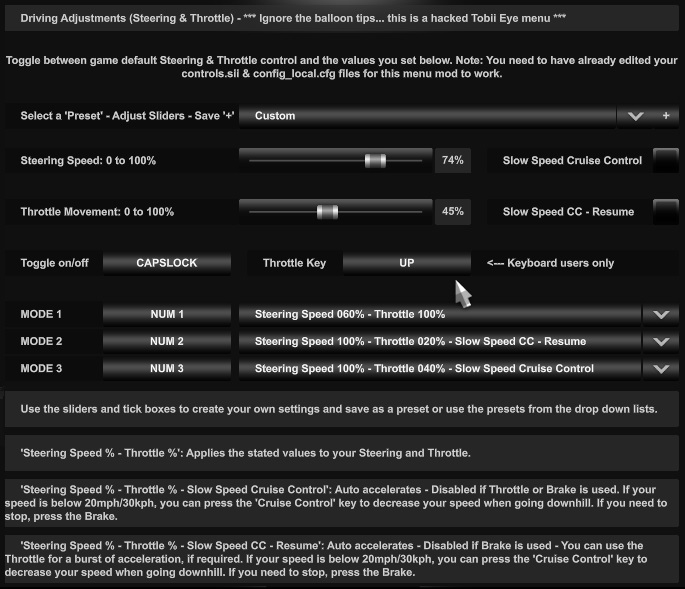Driving Adjustments for keyboard & gamepad users - Adjust steering & throttle controls as you drive.
Created with my game version 1.43. Note SCS seem to now keep changing the numbers with each minor update instead of just with the main updates. Therefore, always match the "mix name" as the line number may be different!
(The mod should work from 1.38 up to 1.43 - It won't work from 1.37 down over - The hard coded line edits at the bottom of the post should always work no matter what the game version is)
Note: I'm a wheel user, I just thought of this in case it'll help you keyboard or gamepad users, it may not be needed? You decide.
UPDATE 14/04/2022 - Re-written post to include gamepad control as well as original keyboard only control, re-apply all line edits. What's new? Look here:
https://roextended.ro/forum/viewtopic.p ... 494#p50494
UPDATE 20/05/2022 - New mod - Fixed for game version 1.44
-------------------------------------------------------------------------
What does this do?
You can change the steering turn speed and throttle pedal movement amount to suit how you want them in a given situation as you drive around.
You can use 'Slow Speed Cruise Control' to drive slowly without having to keep pressing the throttle.
Use the attached menu mod and edit your controls.sii file & config_local.cfg file as detailed below.
Note 1: Tobii Eye users can't use the menu mod as it will mess up the settings. Instead, use the alternate line edits at the bottom of this post. But you can only use the basic toggle between game default steering speed & throttle movement and the hard coded values in those line edits.
Note 2: If you're using one of my other 'menu mods' then you will also have to use the Tobii Eye line edits at the bottom of this post because you can't use multiple menu mods.
The mod replaces the in game Tobii Eye menu with a custom modded one - Ignore the balloon tips.
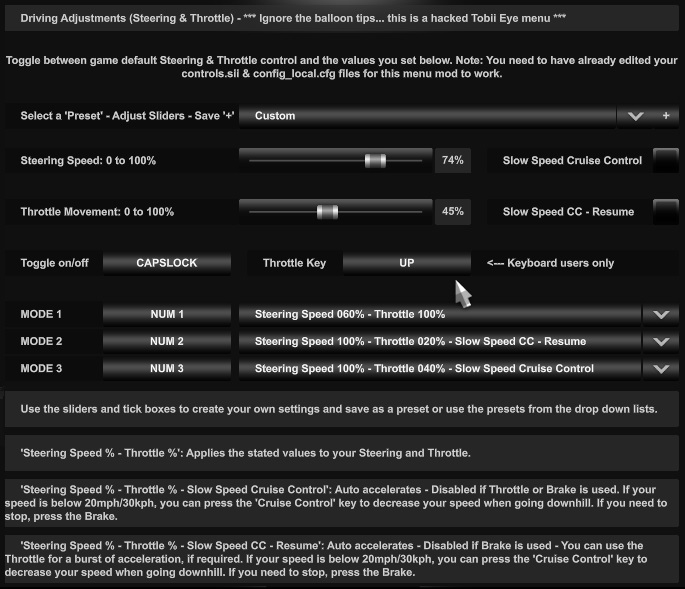
Press
SHIFT + NUMLOCK to access the menu mod to make changes as required.
Press
ESCAPE to go back to the driving screen.
Menu setup:
Assign the
Toggle on/off key if
CAPSLOCK isn't suitable.
Assign your preferred
Throttle key (keyboard users only).
Assign keys for
Mode 1,
2 &
3. If you want to use the 'Advanced' option.
How it works:
Basic 1 - Use the top preset drop down to select the required steering & throttle settings.
Press
CAPSLOCK key while driving to toggle between default steering & throttle and the selected preset values.
Basic 2 - Use the Steering & Throttle sliders to set exactly the values you want and tick the 'Slow Speed Cruise Control' boxes, as required and save as a preset.
Press
CAPSLOCK key while driving to toggle between default steering & throttle and the selected preset values.
Advanced 1 - Use the 'Mode 1/2/3' preset drop downs to select the required steering & throttle settings for each mode. If you've created your own presets using the Steering & Throttle sliders, you can also select them here.
Press
CAPSLOCK key to toggle between default steering & throttle and 'Mode 1/2/3' selection.
Press your assigned 'Mode 1/2/3' keys while driving to change between the mode presets as required.
Example using the Numpad 1/2/3 keys to select each mode:
Mode 1 - Numpad 1 - Steering Speed 100% & Throttle 100% <-- Same as game default
Mode 2 - Numpad 2 - Steering Speed 050% & Throttle 100% <-- Motorway cruising - less twitchy steering.
Mode 3 - Numpad 3 - Steering Speed 100% & Throttle 020% <-- Manoeuvring around at low speed - Default fast steering - Slow moving.
Advanced 2 - Use the 'Mode 1/2/3' preset drop downs to select the required 'Slow Speed Cruise Control' presets.
When you select that mode your truck will automatically accelerate, if it's in gear, therefore you can drive slowly without having to keep the throttle pressed all the time and just concentrate on steering.
But unlike normal 'Cruise Control' you can't specify the required speed and instead the speed is determined by these factors:
1 - Throttle % selected.
2 - Truck engine power.
3 - The weight of your truck and trailer(s).
4 - The road, level, uphill or downhill.
Example 1, you can therefore set the 3 modes as:
Mode 1 - Numpad 1 - Steering Speed 100% - Throttle 010% - Slow Speed Cruise Control
Mode 2 - Numpad 2 - Steering Speed 100% - Throttle 020% - Slow Speed Cruise Control
Mode 3 - Numpad 3 - Steering Speed 100% - Throttle 030% - Slow Speed Cruise Control
Then just select the mode that gives you the slow speed you want at any given situation.
As a safety feature, 'Slow Speed Cruise Control' is instantly disabled if you press your throttle, brake or toggle off this mode. You'll then have default steering & throttle control, toggle back on (if you toggled off) then press your 'Mode 1/2/3' keys to re-enable your required mode again.
Example 2 using 'Slow Speed CC - Resume':
Mode 1 - Numpad 1 - Steering Speed 100% - Throttle 010% - Slow Speed CC - Resume
Mode 2 - Numpad 2 - Steering Speed 100% - Throttle 020% - Slow Speed CC - Resume
Mode 3 - Numpad 3 - Steering Speed 100% - Throttle 030% - Slow Speed CC - Resume
Now you can press the throttle for a burst of acceleration (to start moving or climb a hill etc) without disabling this mode.
As a safety feature, 'Slow Speed CC - Resume' is instantly disabled if you press your Brake or toggle off this mode.
New 'Manual Hill Descent Control'. When using 'Slow Speed Cruise Control' or 'Slow Speed CC - Resume' and your speed increases due to going down hill, press your 'Cruise Control' key, this will apply the trailer brake to help you maintain the 'slow speed' you require without disabling the 'Slow Speed Cruise Control' modes. If you want to stop, use the brake as normal.
Note: The above will only work when using 'Slow Speed Cruise Control' or 'Slow Speed CC - Resume' and your speed is below 20mph/30kph, otherwise it will enable the normal cruise control function.
Note 1: On every game start up you'll have game default steering & throttle settings.
Note 2: 'Simple Automatic' uses the same key for braking and reversing and is therefore not suitable for reducing speed in reverse, you'll therefore have full throttle reverse just like the default game. If that matters, assign a key to 'Gearbox Switch Automatic/Sequential' so you can quickly change to 'sequential' when your performing slow speed manoeuvring in both directions OR use 'Real Automatic'.
Previous downloads: 186
New 20/05/2022
Driving Adjustments v2.zip
Required line edits (1.43) for controls.sii file:
Note: SCS now keep changing the line numbers with each minor update instead of just with the main updates. Therefore, always match the "mix name" as the line numbers may be different!
config_lines[272]: "mix headtron
`(trackiron | hmdon | eyeposon)`"
config_lines[279]: "mix headtrwmon
`(trackiron | hmdon | eyeposon)`"
config_lines[288]: "mix dsteering
`dsteerleft - dsteerright`" <-- Default - My original edit is now within "mix steering..." line.
config_lines[289]: "mix steering
`(dsteering - ((pow(normalize(abs(sel(c_jisteer, -j_steer?0, j_steer?0)), c_steer_dz), (1.0 + c_steer_func * 0.5)) * sign(sel(c_jisteer, -j_steer?0, j_steer?0))) - semantical.steering?0)) * (c_ht_on + (c_et_gv_res * ! c_ht_on))`"
config_lines[292]: "mix dforward
`eyepause?0 * c_ht_on`"
config_lines[294]: "mix aforward
`((eyepause?0 | normalize(sel(c_jzthrottle, sel(c_jithrottle, -j_throttle?0, j_throttle?0), sel(c_jithrottle, j_throttle?1 * -0.5 + 0.5, j_throttle?-1 * 0.5 + 0.5)), c_throt_dz)) * ! c_ht_on * sign(! c_et_pos + ! c_et_hv_ac) * c_et_hv_res) + ((sign(c_et_pos + c_et_hv_ac)) * ! c_ht_on * c_et_hv_res) + ((eyepause?0 | normalize(sel(c_jzthrottle, sel(c_jithrottle, -j_throttle?0, j_throttle?0), sel(c_jithrottle, j_throttle?1 * -0.5 + 0.5, j_throttle?-1 * 0.5 + 0.5)), c_throt_dz)) * ! c_ht_on * sign(c_et_pos + c_et_hv_ac) * (1.0 - c_et_hv_res)) + (normalize(sel(c_jzthrottle, sel(c_jithrottle, -j_throttle?0, j_throttle?0), sel(c_jithrottle, j_throttle?1 * -0.5 + 0.5, j_throttle?-1 * 0.5 + 0.5)), c_throt_dz) * c_ht_on)`"
config_lines[316]: "mix trailerbrake
`abs(sign(-mouse.rel_position.x?0 + 2)) * cruiectrl?0 * sign(c_et_pos + c_et_hv_ac) * ! c_ht_on`"
config_lines[496]: "mix headtren
`keyboard.caps?0`"
config_lines[503]: "mix eyepreset5
`(sign(abackward?0) | dbackward?0 | aforward?0 * ! c_et_hv_ac) * ! c_ht_on * sign(c_et_pos + c_et_hv_ac)`"
Close & Save.
Required line edit for config_local.cfg file (same location as your controls.sii file):
uset g_eye_preset_5 "
g:steer100_throttle100"
Close & Save.
That's it, go try it in game.
-------------------------------------------------------------------------
Help:
If you already use the 'Trailer Brake' with an assigned key, then you can combine it, just replace
keyboard.tab?0 with your key:
config_lines[316]: "mix trailerbrake `
keyboard.tab?0 | abs(sign(-mouse.rel_position.x?0 + 2)) * cruiectrl?0 * sign(c_et_pos + c_et_hv_ac) * ! c_ht_on`"
If you can't use '
Shift + Numlock' to open the menu then change this line to add your preferred key:
config_lines[368]: "mix eyecfg `
keyboard.tab?0`" <--- Example using TAB key
If you don't have enough spare keys to allocate to 'Mode 1/2/3' then you can double up with Cam 1/2/3 by using shift:
config_lines[185]: "mix cam1 `modifier(! shift_only, keyboard.key1?0)`" <--- Cam 1 = press '1' without pressing 'shift'
config_lines[186]: "mix cam2 `modifier(! shift_only, keyboard.key2?0)`"
config_lines[187]: "mix cam3 `modifier(! shift_only, keyboard.key3?0)`"
config_lines[499]: "mix eyepreset1 `modifier(shift_only, keyboard.key1?0)`" <--- Mode 1 = press 'shift' + '1' at the same time.
config_lines[500]: "mix eyepreset2 `modifier(shift_only, keyboard.key2?0)`"
config_lines[501]: "mix eyepreset3 `modifier(shift_only, keyboard.key3?0)`"
Or if you already use 'shift' & 'ctrl' for gears then try 'alt key' instead. Replace 'shift_only' with 'alt_only' in the above 6 lines.
Note: Those key bindings will now show as 'complex' in the game menus.
If your game thinks you have head tracking software installed, but don't use it, then you may get a locked cam 1, unable to move it with mouse etc.
You can prevent headtracking from working by changing this in the config.cfg file:
uset g_trackir "
0" <-- 1 is default 'on'
-------------------------------------------------------------------------
Tobii Eye hard coded line edits or anyone who can't use the menu mod:
Press
CAPSLOCK key while driving to toggle between default steering & throttle and the hard coded values within the below line edits.
Required line edits (1.43) for
controls.sii file (Always match the "mix name" as the line number may be different):
config_lines[272]: "mix headtron `(trackiron | hmdon | eyeposon)`"
config_lines[279]: "mix headtrwmon `(trackiron | hmdon | eyeposon)`"
Change
1.0 (Steering Speed 100%) to
0.1 (10%) up to
0.9 (90%) as required.
config_lines[289]: "mix steering `(dsteering - ((pow(normalize(abs(sel(c_jisteer, -j_steer?0, j_steer?0)), c_steer_dz), (1.0 + c_steer_func * 0.5)) * sign(sel(c_jisteer, -j_steer?0, j_steer?0))) - semantical.steering?0)) * (c_ht_on + (
1.0 * ! c_ht_on))`"
Keep your assigned throttle key in here if it's different from
keyboard.uarrow?0 - It'll now display as 'complex' in the games keys menu.
config_lines[292]: "mix dforward `
keyboard.uarrow?0 * c_ht_on`"
Change
1.0 (Throttle 100%) to
0.1 (10%) up to
0.9 (90%) as required.
Keep your assigned throttle key in here if its different from
keyboard.uarrow?0.
config_lines[294]: "mix aforward `(normalize(sel(c_jzthrottle, sel(c_jithrottle, -j_throttle?0, j_throttle?0), sel(c_jithrottle, j_throttle?1 * -0.5 + 0.5, j_throttle?-1 * 0.5 + 0.5)), c_throt_dz) * c_ht_on) + ((
keyboard.uarrow?0 | normalize(sel(c_jzthrottle, sel(c_jithrottle, -j_throttle?0, j_throttle?0), sel(c_jithrottle, j_throttle?1 * -0.5 + 0.5, j_throttle?-1 * 0.5 + 0.5)), c_throt_dz)) * ! c_ht_on *
1.0)`"
Change the toggle on/off key if
CAPSLOCK isn't suitable.
config_lines[496]: "mix headtren `
keyboard.caps?0`"
That's it, go try it in game.
Go back to the first post for the full list of what's available: https://roextended.ro/forum/viewtopic.p ... 744#p24744
You do not have the required permissions to view the files attached to this post.