G-Sync or Free-Sync Monitor Settings
G-Sync or Free-Sync Monitor Settings
If you use a G-Sync or Free-Sync monitor and have a good smooth stable frame rate in ATS or ETS2 and want to share your settings for game/NPI/NCP etc so that others can use them, then please do so. Thanks.
I don't have either and so can't give help.
I don't have either and so can't give help.
multimon_config.sii files: viewtopic.php?p=17658#p17658
controls.sii edits: viewtopic.php?p=24744#p24744
Driving Enhancements: viewtopic.php?p=67254#p67254
TrackIR Driving Enhancements: viewtopic.php?p=46613#p46613
controls.sii edits: viewtopic.php?p=24744#p24744
Driving Enhancements: viewtopic.php?p=67254#p67254
TrackIR Driving Enhancements: viewtopic.php?p=46613#p46613
Re: G-Sync or Free-Sync Monitor Settings
I found an awesome guide that explain absolutely everything you need to know about G-Sync behavior, and the most optimal settings for most of the configurations:
https://blurbusters.com/gsync/gsync101- ... ttings/14/
So following the guide, my settings looks like this:
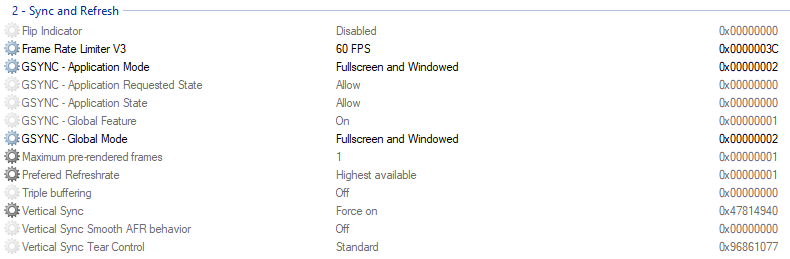
The Frame Rate Limiter V3 is compltely up to you, as long as it's at least slightly under your max framerate (see the guide for the explanation about it)
Really important, do set G-Sync Application mode and Global mode on Fullscreen and windowed, the game don't run an exclusive fullscreen but more like a window without border, which mean that if you put G Sync on fullscreen only, it won't apply to the game. And since it's highly recommended to set your G-Sync global setting on Fullscreen only, thanks to NPI we can change this setting exclusively for this game. (The easiest way to tell is running with G-Sync on or not, click Display from the NVIDIA Control Panel menu bar, then select Show indicator for G-SYNC).
Regarding low latency mode, choose "On" or "Ultra" depending of your configuration, with G-SYNC, the only known difference between LLM “On” and “Ultra” is that “Ultra” sets an auto FPS limit, and “On” doesn’t. Both set MPRF to “1,” where supported. Since my max refreshrate is 144Hz, and that I set my max fps to 60 via NPI which is already way under my max refresh rate, LLM "On" and "Ultra" have the exact same result, so I choose "Ultra" because it's my global settings. (And it sounds way cooler than just "On")
And of course, you must have the V-Sync on "Force On", for the reasons behing that, you can see the guide. On every forums I was seeing people telling me that you should always disable V-Sync when using G-Sync, but actually, G-Sync was made to be used with V-Sync on, better to know it later than never I guess...
https://blurbusters.com/gsync/gsync101- ... ttings/14/
So following the guide, my settings looks like this:
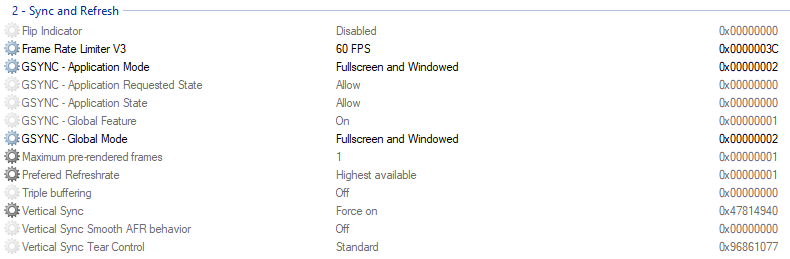
The Frame Rate Limiter V3 is compltely up to you, as long as it's at least slightly under your max framerate (see the guide for the explanation about it)
Really important, do set G-Sync Application mode and Global mode on Fullscreen and windowed, the game don't run an exclusive fullscreen but more like a window without border, which mean that if you put G Sync on fullscreen only, it won't apply to the game. And since it's highly recommended to set your G-Sync global setting on Fullscreen only, thanks to NPI we can change this setting exclusively for this game. (The easiest way to tell is running with G-Sync on or not, click Display from the NVIDIA Control Panel menu bar, then select Show indicator for G-SYNC).
Regarding low latency mode, choose "On" or "Ultra" depending of your configuration, with G-SYNC, the only known difference between LLM “On” and “Ultra” is that “Ultra” sets an auto FPS limit, and “On” doesn’t. Both set MPRF to “1,” where supported. Since my max refreshrate is 144Hz, and that I set my max fps to 60 via NPI which is already way under my max refresh rate, LLM "On" and "Ultra" have the exact same result, so I choose "Ultra" because it's my global settings. (And it sounds way cooler than just "On")
And of course, you must have the V-Sync on "Force On", for the reasons behing that, you can see the guide. On every forums I was seeing people telling me that you should always disable V-Sync when using G-Sync, but actually, G-Sync was made to be used with V-Sync on, better to know it later than never I guess...
Re: G-Sync or Free-Sync Monitor Settings
I have also used that site to configure my current NPI settings.
Steps 1 to 3 as described by BenganJ, as well as the config.cfg settings such as the value of uset t_averaging_window_length are also important.
Steps 1 to 3 as described by BenganJ, as well as the config.cfg settings such as the value of uset t_averaging_window_length are also important.
AMD Ryzen 7 7800X3D
ASRock X670E Taichi Carrara
DOMINATOR TITANIUM DDR5-7200 32GB
PNY RTX4070Ti 12GB VERTO LED WE
WD m.2 KIOXIA m.2
ASRock X670E Taichi Carrara
DOMINATOR TITANIUM DDR5-7200 32GB
PNY RTX4070Ti 12GB VERTO LED WE
WD m.2 KIOXIA m.2
Re: G-Sync or Free-Sync Monitor Settings
If you're running GPU and Monitor that can do at least 120fps natively (120Hz monitor or higher), these are the settings I recommend using:
- Frame limiter V3 - OFF
- Maximum pre-rendered frames - 3 or 6
- Vertical sync - 1/2 Refresh Rate
- rBAR Option - 0x00000001
- rBAR Size Limit - 0x0000000040000000
Re: G-Sync or Free-Sync Monitor Settings
Thanks for info. If i have nVidia rtx 30 do i need to activate this in BIOS or Its already activated? Thank you for answer.ItsMiK4 wrote: ↑July 20th, 2023, 6:18 pmIf you're running GPU and Monitor that can do at least 120fps natively (120Hz monitor or higher), these are the settings I recommend using:
If your card support Resizable bar, enable it and set these options:
- Frame limiter V3 - OFF
- Maximum pre-rendered frames - 3 or 6
- Vertical sync - 1/2 Refresh Rate
This way we're, actually, capping our FPS to 50% of our native FPS without using Frame limiter V3, which leads to smoother gameplay with no chopping and stuttering, but at the same time offloads our GPU which leads to more headroom for graphically demanding mods, better image quality, better GPU temps = better performance.
- rBAR Option - 0x00000001
- rBAR Size Limit - 0x0000000040000000
Re: G-Sync or Free-Sync Monitor Settings
Resizable bar activation is in the BIOS. After you activate it, you can use it in NPI for any game.
