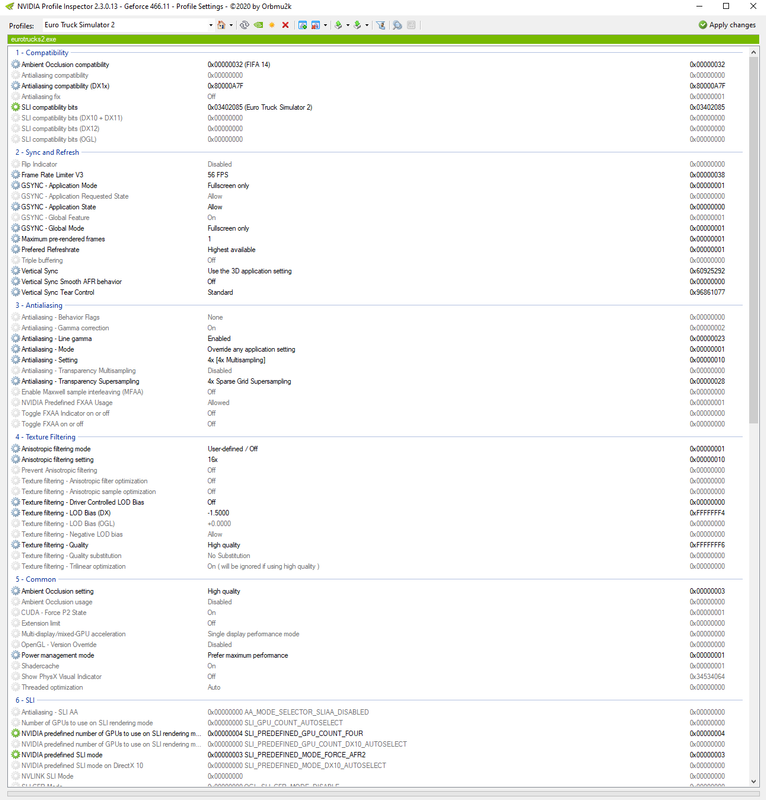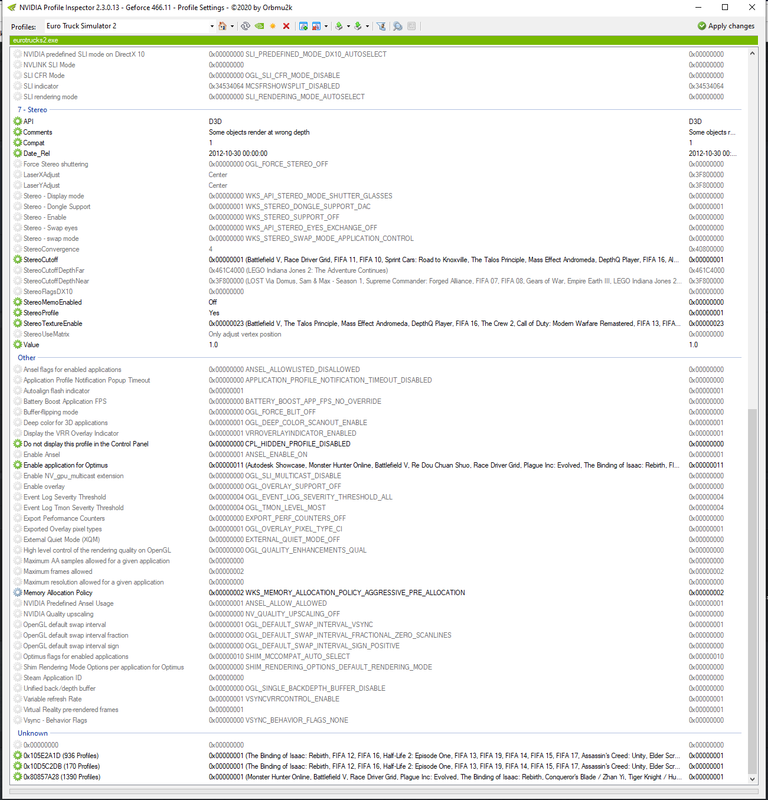[DX11] Help regarding Nvidia Profile Inspector (NPI)
-
black-coffee
- Posts: 81
- Joined: February 27th, 2020, 2:37 pm
Re: [DX11] Help regarding Nvidia Profile Inspector (NPI)
Guys, I've been playing around with the settings and noticed it works as did before 1.40. First, you need to play at the native resolution of your monitor, any other resolution will introduce blurriness because of the way this AA works. Secondly, in NPI I have set anisotropic filtering at 16x and the texture quality to Very High. Now everything looks sharp and smooth at the same time... 


Re: [DX11] Help regarding Nvidia Profile Inspector (NPI)
@black-coffee
That's the STANDARD settings mate, no new stuff there!
That's the STANDARD settings mate, no new stuff there!
-
black-coffee
- Posts: 81
- Joined: February 27th, 2020, 2:37 pm
Re: [DX11] Help regarding Nvidia Profile Inspector (NPI)
Might be but it looks fine to me now, I was playing at a different resolution than my monitor's native 3440x1440.
Re: [DX11] Help regarding Nvidia Profile Inspector (NPI)
@black-coffee
Right, and we've said that MANY times, especially in regard to running in DSR mode, that it is VERY
important to run at the DSR resolution AND to have the desktop resolution set to the same, as then
you really get the 100% correspondence needed for AA to work.
Right, and we've said that MANY times, especially in regard to running in DSR mode, that it is VERY
important to run at the DSR resolution AND to have the desktop resolution set to the same, as then
you really get the 100% correspondence needed for AA to work.
Re: [DX11] Help regarding Nvidia Profile Inspector (NPI)
I configured the DX11 graphics again, went through steps 1 to 3. No change. Went to the Trouble shooting common possible issues (Q&A): scaling = 100%, reinstalled the single monitor multimon file (I do have two monitors but run ETS2 only on the Omen HP 35), run on native resolution 3440x1440, picked 4x Sparse Gird MSAA, checked the integrity of the ETS2 files and finally deleted the config.cfg file and re-edited the config.cfg again, no change. I seem to be missing something. I did have a perfectly working ETS2 before, with AA working without any problems.
Re: [DX11] Help regarding Nvidia Profile Inspector (NPI)
@Marx
Damn, you've been really busy! Well, then I suggest that you do what I said before, post your latest game log,
it gives more info than the plain config.cfg, and also as many screenshots it takes to show full NPI settings.
Damn, you've been really busy! Well, then I suggest that you do what I said before, post your latest game log,
it gives more info than the plain config.cfg, and also as many screenshots it takes to show full NPI settings.
Re: [DX11] Help regarding Nvidia Profile Inspector (NPI)
@Marx - "I did have a perfectly working ETS2 before, with AA working without any problems."
Before as in DX9 days? If so make sure the AA bit is set in the right NPI slot not the DX9 one.
Note: The menu is scaled at 99% and therefore this AA isn't applied to it... so don't judge it via menu screens.
Before as in DX9 days? If so make sure the AA bit is set in the right NPI slot not the DX9 one.
Note: The menu is scaled at 99% and therefore this AA isn't applied to it... so don't judge it via menu screens.
multimon_config.sii files: viewtopic.php?p=17658#p17658
controls.sii edits: viewtopic.php?p=24744#p24744
Driving Enhancements: viewtopic.php?p=67254#p67254
TrackIR Driving Enhancements: viewtopic.php?p=46613#p46613
controls.sii edits: viewtopic.php?p=24744#p24744
Driving Enhancements: viewtopic.php?p=67254#p67254
TrackIR Driving Enhancements: viewtopic.php?p=46613#p46613
Re: [DX11] Help regarding Nvidia Profile Inspector (NPI)
@Marx
But to get the full picture I also need your latest game log.
This is how you post it: viewtopic.php?p=36327#p36327
But to get the full picture I also need your latest game log.
This is how you post it: viewtopic.php?p=36327#p36327
Re: [DX11] Help regarding Nvidia Profile Inspector (NPI)
First, thank you for this solution for ATS/ETS2! I have been using it with great success in ATS until the new lighting system came into being. I to have been playing with settings trying to get the blur to disappear.
The setting that made the blur disappear for me was changing the ambient occlusion setting. Because I don't know exactly what this setting is doing, I changed it to the standard setting (Dragon Age 2) in NPI. The blur is gone, I can read the signs, the bloom from the tail lights is gone along with a lot of the shimmering.
My settings are per the first page of the post except I have negative LOD bias at -1.500, I have bloom in config.cfg at "0" and gamma at 0.9.
My system:
I7 3770 K
2070 Super with 465.89 driver
16GB memory
Dell Alienware 3420DW monitor
I don't know if what I'm seeing is correct because of the ambient occlusion setting change but the game is much more playable now.
The setting that made the blur disappear for me was changing the ambient occlusion setting. Because I don't know exactly what this setting is doing, I changed it to the standard setting (Dragon Age 2) in NPI. The blur is gone, I can read the signs, the bloom from the tail lights is gone along with a lot of the shimmering.
My settings are per the first page of the post except I have negative LOD bias at -1.500, I have bloom in config.cfg at "0" and gamma at 0.9.
My system:
I7 3770 K
2070 Super with 465.89 driver
16GB memory
Dell Alienware 3420DW monitor
I don't know if what I'm seeing is correct because of the ambient occlusion setting change but the game is much more playable now.