All 3 screens have the same resolution but the centre screen is physically larger than the 2 side screens, for example, 1 x 40" & 2 x 24". All in landscape.
Nvidia surround is set as normal to 3x the resolution plus bezel correction.
The attached file contains 15 multimon_config.sii files all having game standard 45 degree angles.
5 inline with top edge, 5 inline with middle & 5 inline with bottom edge.
Each set have 90%, 80%, 70%, 60% & 50% versions. 90%=side monitors are 90% the size of the centre monitor and so on down to 50%. Use the one that best suits your actual monitors arrangement.
If you like taking screenshots rather than driving then this file isn't for you.
In the attached image (all at FOV 50), the top is an in game screenshot using a standard game generated triple file and as you can see the smaller sides don't line up with the larger centre screen.
The middle image is an in game screenshot using one of the new files, "Inline middle 70%" and as you can see it looks wrong when viewed on the same size screens or on 1 screen... but it's not.
The bottom image is that screenshot edited to reduce the 2 sides to 70% and therefore show how i'd expect it to look when sat in front of 3 monitors where the 2 side ones were 70% the size of the centre.
My monitors are all the same size and so i can't be absolutely sure this works as intended, but i'm hopeful!
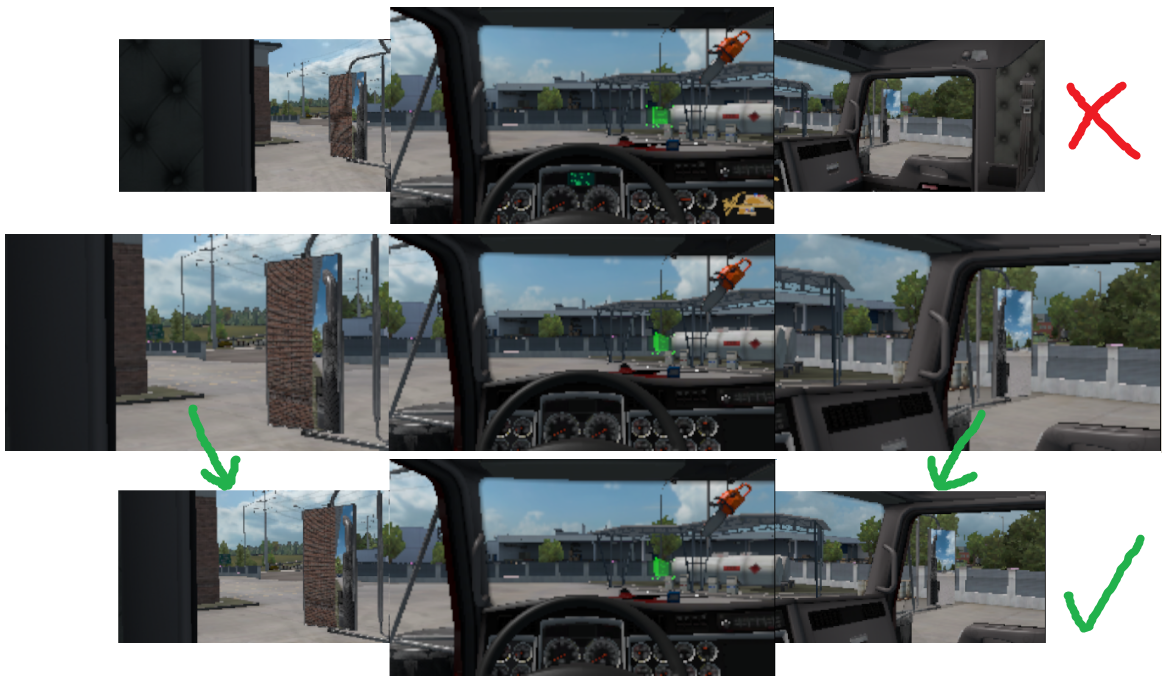
Thanks toni1958 for confirming this works: viewtopic.php?p=31333#p31333
Triple.AA V5 LR smaller.zip --> https://mega.nz/file/SkQADSTD#utPlRXNiv ... 6RWB8pvMW4
COPY the multimon_config.sii file from the supplied zip file into the games home directory:
C:\Users\YOUR NAME\Documents\American Truck Simulator\multimon_config.sii
OR
C:\Users\YOUR NAME\Documents\Euro Truck Simulator 2\multimon_config.sii
EDIT config.cfg, with notepad or similar:
C:\Users\YOUR NAME\Documents\American Truck Simulator\config.cfg
OR
C:\Users\YOUR NAME\Documents\Euro Truck Simulator 2\config.cfg
CHANGE:
uset r_multimon_mode "0" to "4" to force the game to use the supplied multimon_config.sii file.
You can still adjust the FOV in game using F4 menu and all 3 views correctly adjust as one staying connected together.
Note: If you have 3 different size monitors then you can easily tweak the most suitable file by copying the 4 frustum_subrect values for either left or right, as required, from one of the other files. Eg. Left-70% Centre-100% Right-60%.
If you want "inline middle 73%", for example, then here's what does what in those files:
monitor_config : _nameless.Left.AA {
frustum_subrect_x: 0.27000 <--- 1.00000 - frustum_subrect_width
frustum_subrect_y: 0.135000 <--- Starting height (max = 0.000000 to (1.00000 - frustum_subrect_height))
frustum_subrect_width: 0.730000 <--- 0.00000 to 1.00000 (keep equal with height)
frustum_subrect_height: 0.730000 <--- 0.00000 to 1.00000 (keep equal with width)
monitor_config : _nameless.Right.AA {
frustum_subrect_x: 0.000000 <--- Must always be 0.00000
frustum_subrect_y: 0.135000 <--- Starting height (max = 0.000000 to (1.00000 - frustum_subrect_height))
frustum_subrect_width: 0.730000 <--- 0.00000 to 1.00000 (keep equal with height)
frustum_subrect_height: 0.730000 <--- 0.00000 to 1.00000 (keep equal with width)
Using the left monitor in portrait mode.
Note: Different resolutions / monitor aspect ratios will mean the example values below won't just work for everyone, unlike when all monitors are in landscape mode as above. So consider the below as a starting point and then tweak the values to suit your setup.
Example:
All monitors are 1920x1080
Left monitor 19" wide and turned clockwise into portrait mode.
Centre monitor is 20" high and is landscape.
Monitors are therefore now almost equal height.
Edit the multimon_config.sii file with these values:
monitor_config : _nameless.Left.AA {
horizontal_fov_relative_offset: 0.500000
roll_offset: -90.000000 <--- portrait or +90.0 - 0.0=landscape
frustum_subrect_x: 0.3000 <--- height alignment when in portrait
frustum_subrect_y: 0.1000 <--- width alignment when in portrait
frustum_subrect_width: 0.40000 <--- image view - lower zooms in the image (keep equal with height)
frustum_subrect_height: 0.40000 <--- image view - lower zooms in the image (keep equal with width)
And this is what all 3 monitors should look like together.

Thanks again toni1958 for confirming this works, with a pic: viewtopic.php?p=31485#p31485
Easy tweaking Guide:
Open the multimon_config.sii file with notepad.
Start game and get to driving screen and see what needs tweaking.
ALT-TAB to notepad and make changes and save (not close).
ALT-TAB back to game and use console, type multimon reload and press enter and close console.
You see the difference straight away.
Just keep doing the above ALT-TAB process until you are satisfied.
================================================================================
ATS/ETS2 Additional non standard screen configurations to try for Single, Dual, Triple or Quad screen setups.
Here: viewtopic.php?p=17658#p17658
TRACKIR Close window block solutions: viewtopic.php?p=19250#p19250
