Arayas wrote: ↑May 26th, 2019, 10:30 am
The steps are edit board->save board under custom name->Back button->don't close template editor window->load saved board from the right menu option for that template->save template. This is when your template is saved.
Move board .sii file in boards, move template.sii file in templates. Edit template definition to use the board you just did. By default is not doing that.
Now......
Keep your signage work in one place (project)
STEP 1
Press 5 then E to place new sign. Click on "add new project", in the new window choose whatever fonts or templates and so on. Save.
mar1.jpg
mar2.jpg
Close editor
Go in
base/def/sign/project and you will find there morocco.sii . That's your project file. It has in it the things you saved and probably don't need. But this way you obtain the unique number of the project "sign_editor_project : _nameless.290.29ec.1ca0", very important for conflicts.
--------------------------------------------------------------------------------------------------------
SiiNunit
{
sign_editor_project : _nameless.290.29ec.1ca0 {
name: morocco
fonts: 1
fonts[0]: "/font/sign/swe.font"
colors: 2
colors[0]: 0
colors[1]: 16777215
city_name_upper: false
atlas_paths: 1
atlas_paths[0]: "/def/sign/atlas/yellow_broken_dk.sii"
frame_paths: 1
frame_paths[0]: "/def/sign/frame/yellow_rounded_dk.sii"
sign_template_names: 2
sign_template_names[0]: "sign_templ.ara21"
sign_template_names[1]: "sign_templ.balt_178"
quick_texts: 1
quick_texts[0]: morocco
}
}
-----------------------------------------------------------------------------------------------
Edit this according to your work. For example for atlas if you add 3 images
atlas_paths: 3 (zero is counted!)
atlas_paths[0]: "/def/sign/atlas/image1.sii"
atlas_paths[1]: "/def/sign/atlas/image2.sii"
atlas_paths[2]: "/def/sign/atlas/image3.sii"
Same for templates, frames or custom text (supported by the game not arabic)
STEP 2
Create the path from project definition /def/sign/atlas/image1.sii
COPY from original game from the exact path a definition for image1 and look for size (512x512 or 512x256 and so on), for example image1
-----------------------------------------------------
SiiNunit
{
image_atlas : atlas.image1
{
atlas_name: "image1"
material_path: "/material/sign/atlas/image1.mat"
# names
images_names: 1
images_names[0]: "image1"
# left right bottom top
images_coords: 1
images_coords[0]: (0, 512, 256, 0)
[512- width, 256 - hight]
}
}
--------------------------------------------------------------------------
Now go to /material/sign/atlas/ and create image1.mat to point to image1.tobj to point to image1.dds
--------------------------------------------------
material : "ui"
{
texture : "image1.tobj"
texture_name : "texture"
}
--------------------------------------------------
DDS should be in this case exactly like in your sii file 512x256
Now, you have your image in the editor under your project.
 like this sign for example
like this sign for example