[DX11] Help regarding Nvidia Profile Inspector (NPI)
Re: [DX11] Help regarding Nvidia Profile Inspector (NPI)
Good afternoon guys. Today for the first time I decided to take this tutorial, as there was no way to activate AA within the game.
I tell you that I followed the steps 1/2/3, and when running the game it works as it should.
I have two questions:
1) Is there a way to sharpen the image?
2) In case I want to completely uninstall the modifications made with this tutorial, how should I do it?
I apologize for the inconvenience.
Best regards!
I tell you that I followed the steps 1/2/3, and when running the game it works as it should.
I have two questions:
1) Is there a way to sharpen the image?
2) In case I want to completely uninstall the modifications made with this tutorial, how should I do it?
I apologize for the inconvenience.
Best regards!
FX 8350 | 16GB RAM | MSI RTX 3070TI 8GB | LOGITECH G923 TRUEFORCE + EATON FULLER SHIFTER
Re: [DX11] Help regarding Nvidia Profile Inspector (NPI)
@fedeg1
This AA (MSAA) is an old style of AA and therefore will look more blurry than modern AA methods as used in modern games.
You can enable/disable this AA in game.
Scaling 100% = AA on
Scaling 'any other'% = AA off
From the post above yours by "ItsMiK4" he says:
"4xMSAA & 4xSGSS also works, but 8x gives more sharpness"
So in that case try 8xMSAA & 8xSGSS and report back.
Ensure FXAA is disabled.
Info take from the first post:
---------------------------------------------
Presently recommended NPI settings:
---------------------------------------------
--- Sharpening - Denoising Factor --------------------- '0.17' // Three parameters set to counter for the blurring AA causes. NPI & Driver version dependent - If you don't have this in NIP use NCP instead!
--- Sharpening Filter ------------------------------------ 'On' // See previous!
--- Sharpening Value ------------------------------------ '0.60' // See previous!
----------------------------
NCP Image sharpening:
----------------------------
Image sharpening ----------- 'On' //This setting is an alternative to the NPI way, should be done ONLY for ETS2 and ATS under TAB Program settings. Same values.
Q - My game screen is now blurry.
A - RE-CHECK NPI "Texture filtering - LOD Bias (DX) -0.5, -1.0 or -1.5.
Negative values increase sharpness, positive numbers blur.
Q - AA is working but somethings are blurry, for example, notifications.
A - Some Nvidia freestyle filters can cause image problems.
Q - How can I remove this NPI AA, I don't want this AA method anymore?
A - Do these 3 things:
1: Open NPI - Select game profile - Click 'restore defaults' - Click 'apply' - close.
2: Delete the step 2 multimon_config.sii file.
3: Rename or delete your global config.cfg file - Start the game and re-setup your graphics to how you want them.
This AA (MSAA) is an old style of AA and therefore will look more blurry than modern AA methods as used in modern games.
You can enable/disable this AA in game.
Scaling 100% = AA on
Scaling 'any other'% = AA off
From the post above yours by "ItsMiK4" he says:
"4xMSAA & 4xSGSS also works, but 8x gives more sharpness"
So in that case try 8xMSAA & 8xSGSS and report back.
Ensure FXAA is disabled.
Info take from the first post:
---------------------------------------------
Presently recommended NPI settings:
---------------------------------------------
--- Sharpening - Denoising Factor --------------------- '0.17' // Three parameters set to counter for the blurring AA causes. NPI & Driver version dependent - If you don't have this in NIP use NCP instead!
--- Sharpening Filter ------------------------------------ 'On' // See previous!
--- Sharpening Value ------------------------------------ '0.60' // See previous!
----------------------------
NCP Image sharpening:
----------------------------
Image sharpening ----------- 'On' //This setting is an alternative to the NPI way, should be done ONLY for ETS2 and ATS under TAB Program settings. Same values.
Q - My game screen is now blurry.
A - RE-CHECK NPI "Texture filtering - LOD Bias (DX) -0.5, -1.0 or -1.5.
Negative values increase sharpness, positive numbers blur.
Q - AA is working but somethings are blurry, for example, notifications.
A - Some Nvidia freestyle filters can cause image problems.
Q - How can I remove this NPI AA, I don't want this AA method anymore?
A - Do these 3 things:
1: Open NPI - Select game profile - Click 'restore defaults' - Click 'apply' - close.
2: Delete the step 2 multimon_config.sii file.
3: Rename or delete your global config.cfg file - Start the game and re-setup your graphics to how you want them.
multimon_config.sii files: viewtopic.php?p=17658#p17658
controls.sii edits: viewtopic.php?p=24744#p24744
Driving Enhancements: viewtopic.php?p=67254#p67254
TrackIR Driving Enhancements: viewtopic.php?p=46613#p46613
controls.sii edits: viewtopic.php?p=24744#p24744
Driving Enhancements: viewtopic.php?p=67254#p67254
TrackIR Driving Enhancements: viewtopic.php?p=46613#p46613
-
Seventh_string
- Posts: 1
- Joined: July 30th, 2023, 2:37 pm
- Location: Sverige
Re: [DX11] Help regarding Nvidia Profile Inspector (NPI)
Hi!
I have replaced my two 27 inch screens with an Acer Predator X34 180Hz superwide curved monitor.
Then I downloaded according to recommendation multimon file.
Using
V2 FOV 50 - 11.5 degrees and changed multimon mode to 4 in config.
And now I have two stretches on the right and left side of the screen. Very annoying.
I was recommended to change the value of the right and left Normalized_x from 0.000300 -> 0.000500 and 0.333133 -> 0.333333. But it hasn't made any difference.
What is the problem?
And which is recommended for my Acer Predator X34 from V2 (FOV 50 - 70) - 11.5 degrees
and V3(FOV 50 - 70) 6 degrees?
I am using Nvidia 3080 RTX graphics card.
I have replaced my two 27 inch screens with an Acer Predator X34 180Hz superwide curved monitor.
Then I downloaded according to recommendation multimon file.
Using
V2 FOV 50 - 11.5 degrees and changed multimon mode to 4 in config.
And now I have two stretches on the right and left side of the screen. Very annoying.
I was recommended to change the value of the right and left Normalized_x from 0.000300 -> 0.000500 and 0.333133 -> 0.333333. But it hasn't made any difference.
What is the problem?
And which is recommended for my Acer Predator X34 from V2 (FOV 50 - 70) - 11.5 degrees
and V3(FOV 50 - 70) 6 degrees?
I am using Nvidia 3080 RTX graphics card.
CPU Intel Core i9 @ 3.60GHz
RAM 32,0GB Dual-Channel Unknown @ 1333MHz
Motherboard Gigabyte Technology Co. Ltd. Z590 VISION G
Monitor X34 GS (3440x1440@180Hz)
Graphics 2047MB NVIDIA GeForce RTX 3080
Storage 931GB Samsung SSD 870 QVO 1TB
RAM 32,0GB Dual-Channel Unknown @ 1333MHz
Motherboard Gigabyte Technology Co. Ltd. Z590 VISION G
Monitor X34 GS (3440x1440@180Hz)
Graphics 2047MB NVIDIA GeForce RTX 3080
Storage 931GB Samsung SSD 870 QVO 1TB
-
a1337cookie
- Posts: 150
- Joined: June 14th, 2021, 2:11 am
Re: [DX11] Help regarding Nvidia Profile Inspector (NPI)
@Seventh_string - I believe the multimon file you downloaded splits the screen into three views, where the side views have a slight angle to account for the curve of the monitor. If you don't want this, and just want a seamless image, use the standard single monitor multimon file instead.
If you're interested in a mathematically correct FOV though, splitting the screen into multiple views can help improve accuracy for curved monitors. I can calculate the correct settings for your setup if you let me know what your eye distance to your monitor is.
If you're interested in a mathematically correct FOV though, splitting the screen into multiple views can help improve accuracy for curved monitors. I can calculate the correct settings for your setup if you let me know what your eye distance to your monitor is.
Re: [DX11] Help regarding Nvidia Profile Inspector (NPI)
@Seventh_string - These screenshots where taken using a windowed resolution of 1280x420 and scaling at 50% on my old laptop (1366x768) just for illustration purposes.
My supplied multimon_config.sii files may show a vertical line between the images depending on what game resolution and scaling % you are using.
For best results always set game resolution to match monitor native resolution and scaling at 100% when using our NPI AA or higher if not.
Note: My supplied files will show vertical lines if scaling is set below 100%.
Here are two screenshots, the first one I've edited the multimon_config.sii to force the vertical line to be shown where as my supplied files don't show this, for me at least.
1 - Used these edits in the multimon_config.sii file:
monitor_config : _nameless.Left.AA {
name: left
normalized_x: 0.000000
monitor_config : _nameless.Right.AA {
name: right
normalized_x: 0.666666
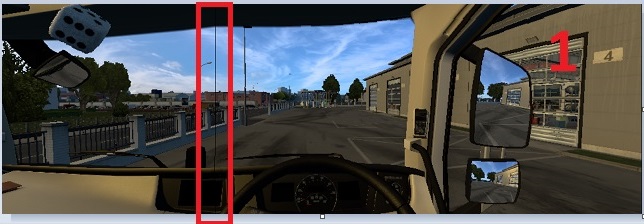
As you can see there's a vertical line where the left and centre image joins together.
Now by moving the left and right image over towards the centre image they'll overlap slightly and the vertical line disappears, as shown here:
2 - Used these edits in the multimon_config.sii file:
monitor_config : _nameless.Left.AA {
name: left
normalized_x: 0.000500
monitor_config : _nameless.Right.AA {
name: right
normalized_x: 0.666166
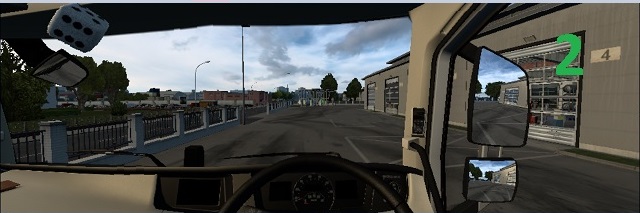
If you still see a vertical line then just keep increasing:
normalized_x: 0.000500 -> 0.000600 -> 0.000700 etc
And/Or decreasing:
normalized_x: 0.666166 -> 0.666066 -> 0.665966 etc
3 - Game standard single image that clearly stretches, shown just as reference for the above images:
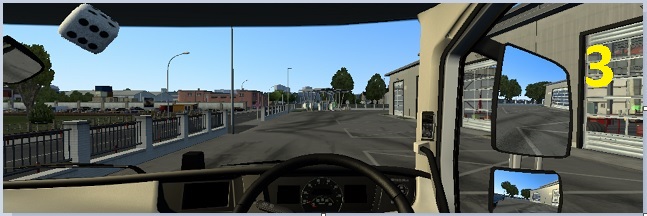
I think a wide curved screen should really be viewed whilst sitting further away from it so that your head doesn't have to turn to look at the screen edges, you can see the whole screen without moving your head. That way the inbuilt curve will remove the stretched look that the game image has. But you want to sit close to the screen so you feel like you are sat in it and that's where my files try to help... but its not a guarantee.
As far as which file to use, v2 or v3, that's up to you, it's what ever looks right to you on your particular screen.
Or if you haven't already, take up a1337cookies offer to help.
My supplied multimon_config.sii files may show a vertical line between the images depending on what game resolution and scaling % you are using.
For best results always set game resolution to match monitor native resolution and scaling at 100% when using our NPI AA or higher if not.
Note: My supplied files will show vertical lines if scaling is set below 100%.
Here are two screenshots, the first one I've edited the multimon_config.sii to force the vertical line to be shown where as my supplied files don't show this, for me at least.
1 - Used these edits in the multimon_config.sii file:
monitor_config : _nameless.Left.AA {
name: left
normalized_x: 0.000000
monitor_config : _nameless.Right.AA {
name: right
normalized_x: 0.666666
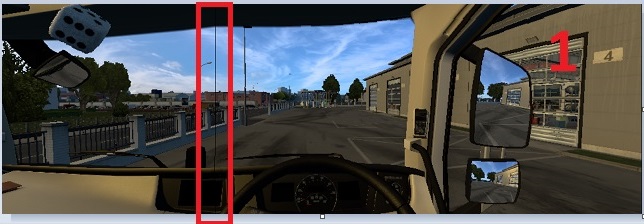
As you can see there's a vertical line where the left and centre image joins together.
Now by moving the left and right image over towards the centre image they'll overlap slightly and the vertical line disappears, as shown here:
2 - Used these edits in the multimon_config.sii file:
monitor_config : _nameless.Left.AA {
name: left
normalized_x: 0.000500
monitor_config : _nameless.Right.AA {
name: right
normalized_x: 0.666166
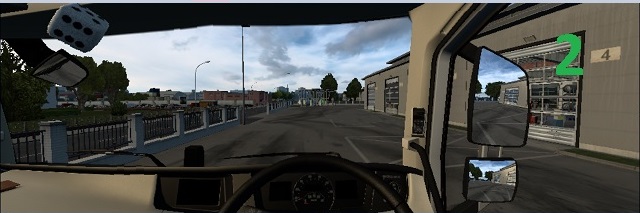
If you still see a vertical line then just keep increasing:
normalized_x: 0.000500 -> 0.000600 -> 0.000700 etc
And/Or decreasing:
normalized_x: 0.666166 -> 0.666066 -> 0.665966 etc
3 - Game standard single image that clearly stretches, shown just as reference for the above images:
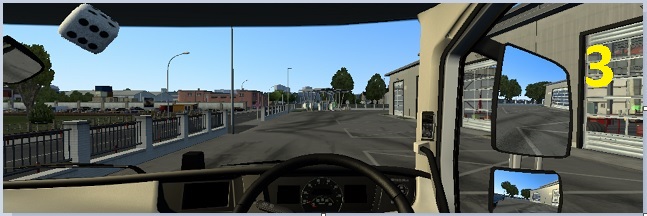
I think a wide curved screen should really be viewed whilst sitting further away from it so that your head doesn't have to turn to look at the screen edges, you can see the whole screen without moving your head. That way the inbuilt curve will remove the stretched look that the game image has. But you want to sit close to the screen so you feel like you are sat in it and that's where my files try to help... but its not a guarantee.
As far as which file to use, v2 or v3, that's up to you, it's what ever looks right to you on your particular screen.
Or if you haven't already, take up a1337cookies offer to help.
multimon_config.sii files: viewtopic.php?p=17658#p17658
controls.sii edits: viewtopic.php?p=24744#p24744
Driving Enhancements: viewtopic.php?p=67254#p67254
TrackIR Driving Enhancements: viewtopic.php?p=46613#p46613
controls.sii edits: viewtopic.php?p=24744#p24744
Driving Enhancements: viewtopic.php?p=67254#p67254
TrackIR Driving Enhancements: viewtopic.php?p=46613#p46613
-
CertifiedPyro
- Posts: 4
- Joined: July 29th, 2023, 7:23 am
Re: [DX11] Help regarding Nvidia Profile Inspector (NPI)
@ItsMiK4 Thanks for those updated GSync monitor settings, they works super well for me! Just wanted to confirm one thing: should in-game VSync is off?
I am also experiencing a separate issue, which is that I'm noticing that building textures and trailers sometimes flicker at medium/far distances (almost looks like Z-fighting?). Note that this is vanilla (no mods). Is there anything I can do to mitigate this issue, or is it just a problem with the game engine/those particular assets?
I am also experiencing a separate issue, which is that I'm noticing that building textures and trailers sometimes flicker at medium/far distances (almost looks like Z-fighting?). Note that this is vanilla (no mods). Is there anything I can do to mitigate this issue, or is it just a problem with the game engine/those particular assets?
-
a1337cookie
- Posts: 150
- Joined: June 14th, 2021, 2:11 am
Re: [DX11] Help regarding Nvidia Profile Inspector (NPI)
Actually, the curve makes the stretching worse. Since the edges are closer to you, they naturally appear larger, and therefore more stretched.JHTrucker wrote: ↑August 4th, 2023, 5:37 pmI think a wide curved screen should really be viewed whilst sitting further away from it so that your head doesn't have to turn to look at the screen edges, you can see the whole screen without moving your head. That way the inbuilt curve will remove the stretched look that the game image has.
On a flat monitor, the sides of the screen are further away from you than the center, making the sides naturally appear smaller. The stretching on the sides of the game image counteracts this effect, making the sides look larger again. However, because the default FOV is too high, it looks too stretched. If you use a mathematically correct FOV, the stretching will be just right, and the resulting view should appear balanced.
For a curved monitor, there's no way to get a truly mathematically correct FOV, so it will always appear at least slightly distorted. However, splitting the screen into multiple, slightly angled views can create a better approximation of the curve, reducing distortion. I've been working on a calculator that can do this; it's already functional, but I need to improve its ease of use before releasing it.
Re: [DX11] Help regarding Nvidia Profile Inspector (NPI)
Glad I could help. Yes, Vsync in-game should be turned off at all times if you control the visuals with NPI.CertifiedPyro wrote: ↑August 4th, 2023, 11:15 pm@ItsMiK4 Thanks for those updated GSync monitor settings, they works super well for me! Just wanted to confirm one thing: should in-game VSync is off?
Flickering is due to Compatibility bits. These are not game's native bits, but more like fake ones that simulate game's shaders. Visually, they make the game look way better than original, but the tradeoff is the flickering you're seeing sometimes on distant LODs. There's no workaround at this point for this "bug" if you're gonna use antialiasing with NPI. When SCS improves their in-game AA, then there won't be a need to use NPI for that.CertifiedPyro wrote: ↑August 4th, 2023, 11:15 pmI am also experiencing a separate issue, which is that I'm noticing that building textures and trailers sometimes flicker at medium/far distances (almost looks like Z-fighting?). Note that this is vanilla (no mods). Is there anything I can do to mitigate this issue, or is it just a problem with the game engine/those particular assets?
-
Vjuanpereira
- PPM
- Posts: 4
- Joined: August 6th, 2023, 11:19 pm
- Location: Brasil
- Contact:
Re: [DX11] Help regarding Nvidia Profile Inspector (NPI)
Good afternoon, sorry for my google translator English, I'm Brazilian and I'm using the AA they taught, on my pc it works perfectly with 4x and 8x, the problem is the trees, if I use the AA through the NPI, they bug, change shape in front of me, pixel by pixel, as if I were rendering, I've tried everything, but I didn't get a result pleasing to the eye, has anyone experienced this problem? Any solution?
Settings:
i5 12400f + RTX 2060 + 16GB + SSD + Monitor 1080p 165hz
NPI:
3 pre frames
vsync disabled
16x texture
-1.0
Drive controlled negative lod disabled
ETS:
uset r_adapter "0"
uset r_vsync "3"
uset t_averaging_window_length "0"
My fps is stuck with vsync at 55 fps, so I already have to multiply 55x5 and put uset t_averaging_window_length "275", but it didn't help, I'm using version 1.47
Settings:
i5 12400f + RTX 2060 + 16GB + SSD + Monitor 1080p 165hz
NPI:
3 pre frames
vsync disabled
16x texture
-1.0
Drive controlled negative lod disabled
ETS:
uset r_adapter "0"
uset r_vsync "3"
uset t_averaging_window_length "0"
My fps is stuck with vsync at 55 fps, so I already have to multiply 55x5 and put uset t_averaging_window_length "275", but it didn't help, I'm using version 1.47
Re: [DX11] Help regarding Nvidia Profile Inspector (NPI)
For 55 fps, uset t_averaging_window_length "110"
should be. 55x2
should be. 55x2
AMD Ryzen 7 7800X3D
ASRock X670E Taichi Carrara
DOMINATOR TITANIUM DDR5-7200 32GB
PNY RTX4070Ti 12GB VERTO LED WE
WD m.2 KIOXIA m.2
ASRock X670E Taichi Carrara
DOMINATOR TITANIUM DDR5-7200 32GB
PNY RTX4070Ti 12GB VERTO LED WE
WD m.2 KIOXIA m.2
