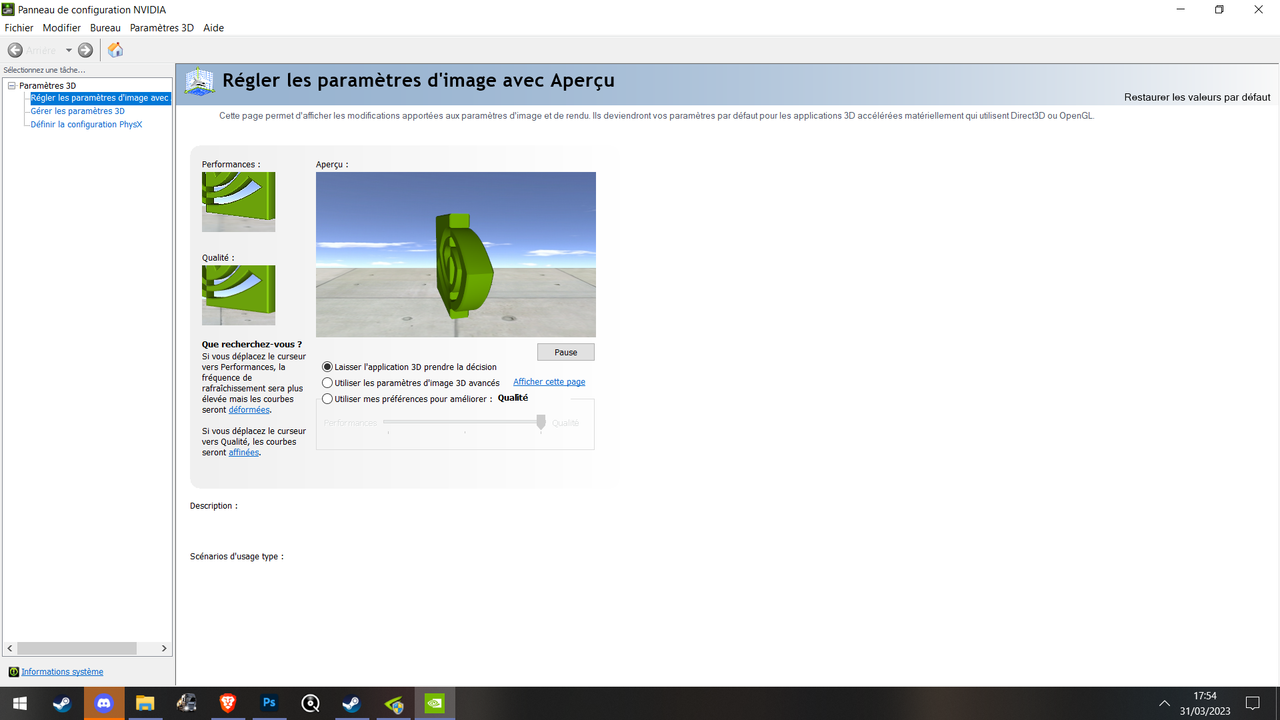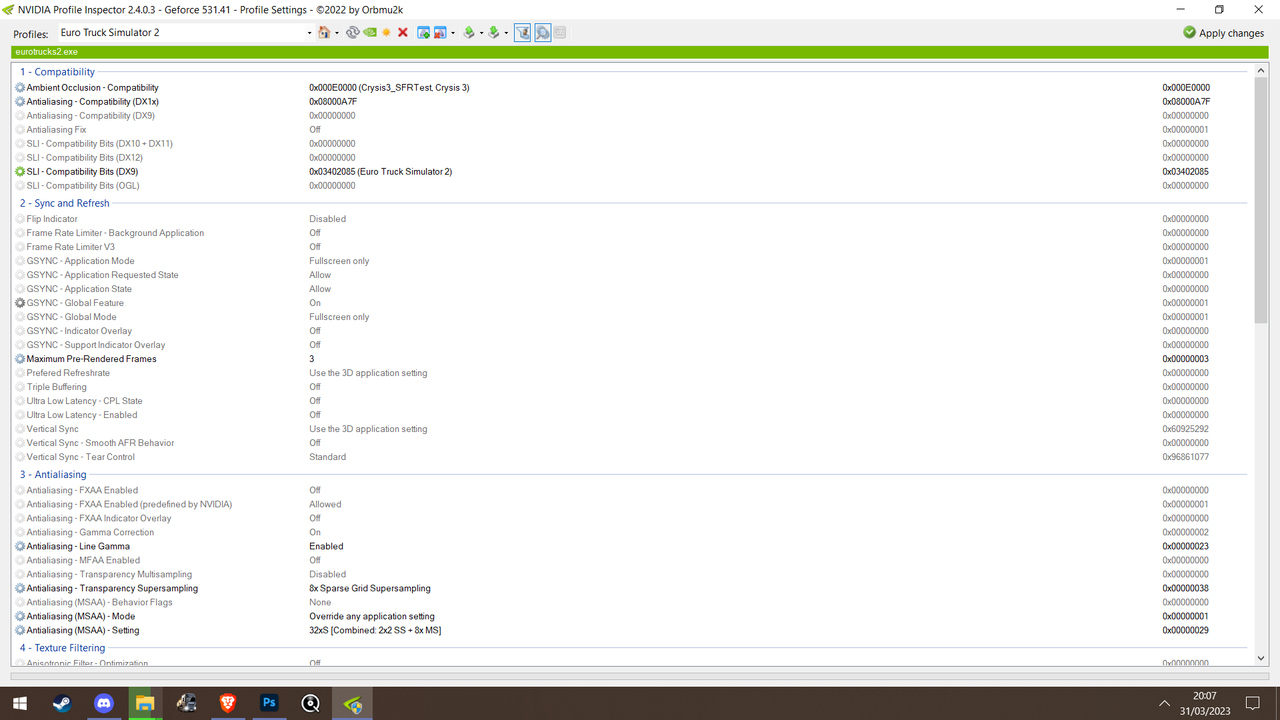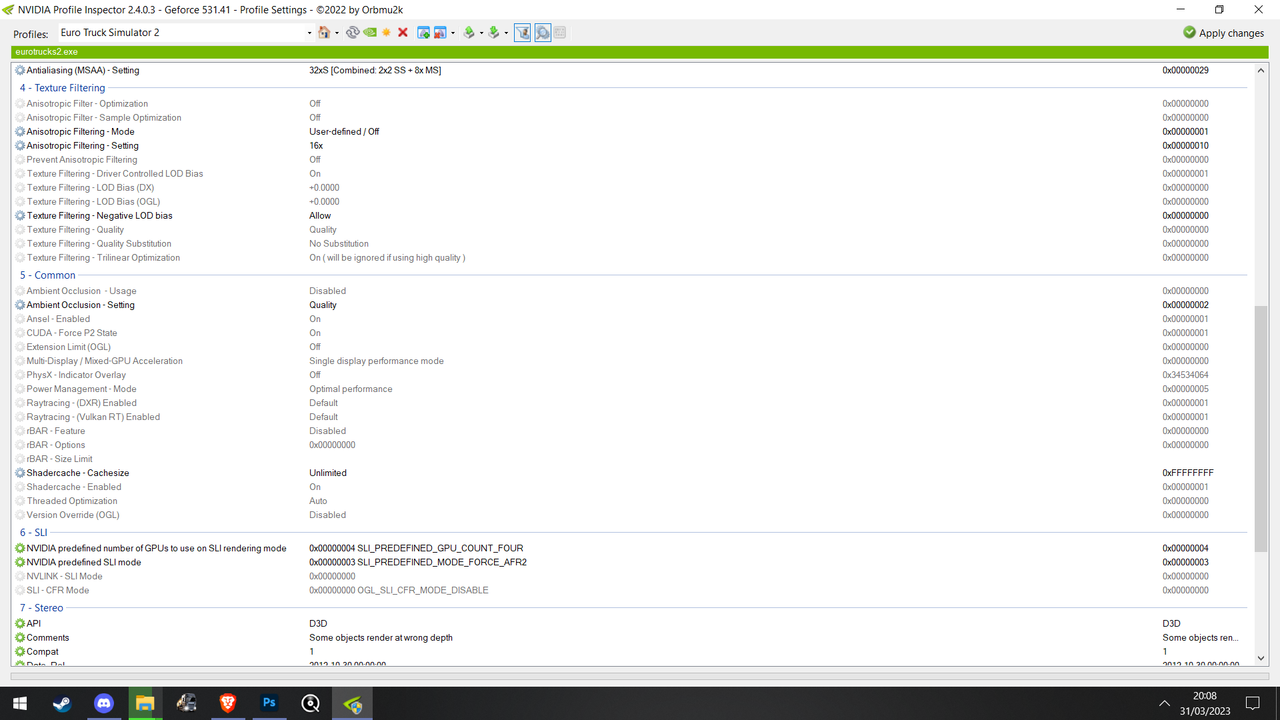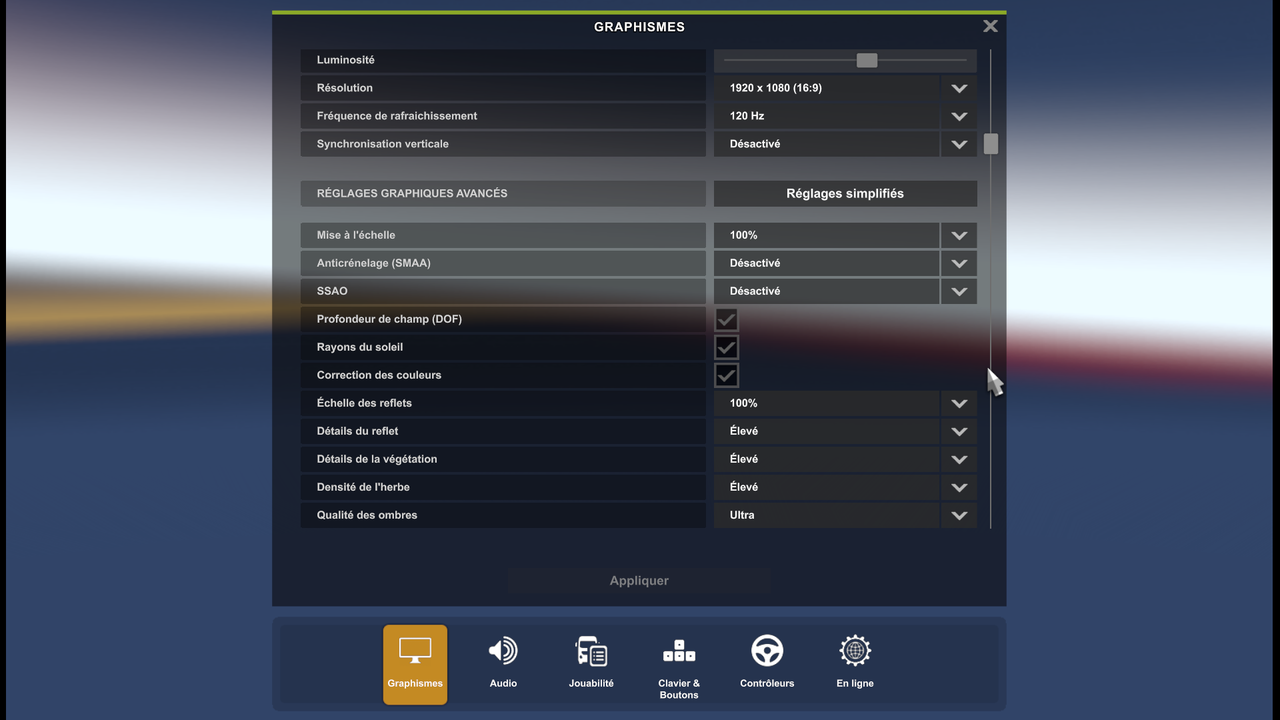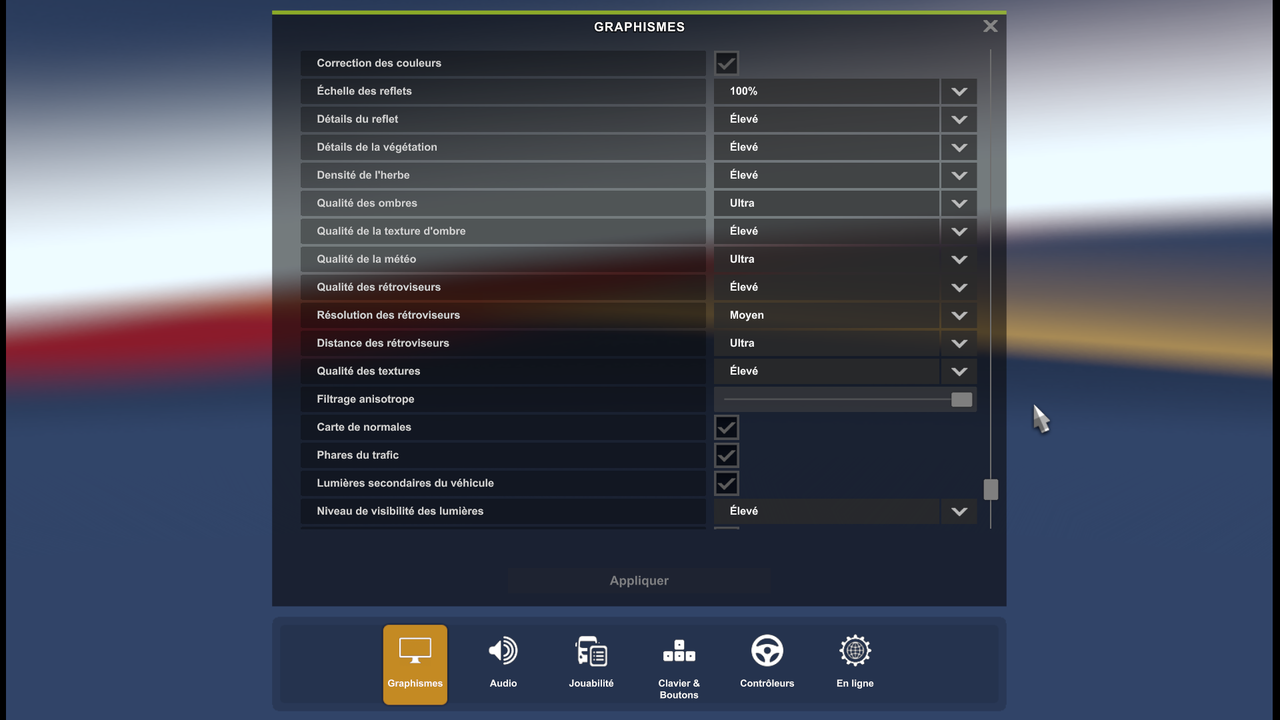[DX11] Help regarding Nvidia Profile Inspector (NPI)
- Road Runner
- PPM
- Posts: 159
- Joined: December 15th, 2018, 1:10 pm
- Location: Stafford UK
Re: [DX11] Help regarding Nvidia Profile Inspector (NPI)
@fajfolippo
Haven't found any problems here. If you could be more specific as to the actual problem you have, then we could perhaps be more helpful.
Haven't found any problems here. If you could be more specific as to the actual problem you have, then we could perhaps be more helpful.
System: Windows 11
Processor: AMD Ryzen 7 7800X3D 4201 Mhz
Motherboard: ASUSTek ROG STRIX X670E
Memory: 64GB DDR5 5600MHz Dual Channel
Graphics: GeForce RTX 4080 SUPER
Drives: WD SN850X 1TB & 1TB M.2 2280 PCI-e gen4 NVMe
Processor: AMD Ryzen 7 7800X3D 4201 Mhz
Motherboard: ASUSTek ROG STRIX X670E
Memory: 64GB DDR5 5600MHz Dual Channel
Graphics: GeForce RTX 4080 SUPER
Drives: WD SN850X 1TB & 1TB M.2 2280 PCI-e gen4 NVMe
- Road Runner
- PPM
- Posts: 159
- Joined: December 15th, 2018, 1:10 pm
- Location: Stafford UK
Re: [DX11] Help regarding Nvidia Profile Inspector (NPI)
@ Lombrigas
Suggest you look at the settings again on page 1.
In particular if you use 8xSparse Grid Sampling then you should use also 8xQ (8x Multisampling) with it. Also you need some sharpening to offset the blur of AA. Apply -1.5 to LOD Bias DX. As you are using uptodate NPI recomend that you do not use Nvidia Control Panel but Use Nvidia Freestyle for further sharpening 50% - 60% (what suits you). Using both panels together seems to cause problems.
So Revisit Page 1 and re-enter all the values from that page and see if that improves things.
Suggest you look at the settings again on page 1.
In particular if you use 8xSparse Grid Sampling then you should use also 8xQ (8x Multisampling) with it. Also you need some sharpening to offset the blur of AA. Apply -1.5 to LOD Bias DX. As you are using uptodate NPI recomend that you do not use Nvidia Control Panel but Use Nvidia Freestyle for further sharpening 50% - 60% (what suits you). Using both panels together seems to cause problems.
So Revisit Page 1 and re-enter all the values from that page and see if that improves things.
System: Windows 11
Processor: AMD Ryzen 7 7800X3D 4201 Mhz
Motherboard: ASUSTek ROG STRIX X670E
Memory: 64GB DDR5 5600MHz Dual Channel
Graphics: GeForce RTX 4080 SUPER
Drives: WD SN850X 1TB & 1TB M.2 2280 PCI-e gen4 NVMe
Processor: AMD Ryzen 7 7800X3D 4201 Mhz
Motherboard: ASUSTek ROG STRIX X670E
Memory: 64GB DDR5 5600MHz Dual Channel
Graphics: GeForce RTX 4080 SUPER
Drives: WD SN850X 1TB & 1TB M.2 2280 PCI-e gen4 NVMe
Re: [DX11] Help regarding Nvidia Profile Inspector (NPI)
Thanks for you're reponse.Road Runner wrote: ↑April 1st, 2023, 12:00 am@ Lombrigas
Suggest you look at the settings again on page 1.
In particular if you use 8xSparse Grid Sampling then you should use also 8xQ (8x Multisampling) with it. Also you need some sharpening to offset the blur of AA. Apply -1.5 to LOD Bias DX. As you are using uptodate NPI recomend that you do not use Nvidia Control Panel but Use Nvidia Freestyle for further sharpening 50% - 60% (what suits you). Using both panels together seems to cause problems.
So Revisit Page 1 and re-enter all the values from that page and see if that improves things.
I have DL the profil from this Video
and it works good !
Big thanks !!!
You're Work is Insane !
-
drivermini
- Posts: 2
- Joined: April 6th, 2023, 12:39 am
Re: [DX11] Help regarding Nvidia Profile Inspector (NPI)
Hi! Long time lurker, first-time poster. I love this thread and have been using variations of these settings for years. 
But recently I ran into a super-obscure problem when using these nvidia inspector configs and I can't fathom why this would be happening. Was hoping someone here might have any ideas because I'm stumped!!
When I follow the pinned instructions exactly, I get a solid 60fps and nice AA effects for 95% of gameplay, but sometimes I get super huge dips in FPS.
At first I thought this was happening randomly, but then I started noticing it consistently happening at specific places, like when look at the window of a specific gas station on route 550 just outside of Farmington. (I've attached images).
With nvidia inspector set to default, my GPU sits at around 40-50% when looking at the window and I get a solid 60fps.
However with the inspector settings changed, my GPU goes from about 65% / 60fps as I'm driving along the road, then up to 100% / <30fps and the fans kick in something fierce!
I'm at a loss as to why this might be happening. Was wondering if anyone had any troubleshooting advice? It works great most of the time but it's just a shame that arbitrary stretches of highway tank my fps :-(
I'm mostly noticing this on American Truck Simulator as I have been playing this the most lately, and can provide other locations if that helps. But I have noticed this on ETS2 in the past as well.
-Drivermini
Further info: I'm running an Intel Core i5-10400F CPU 2.9GHz 6 Cores, Nvidia GeForce RTX 3060, 1440p resolution.
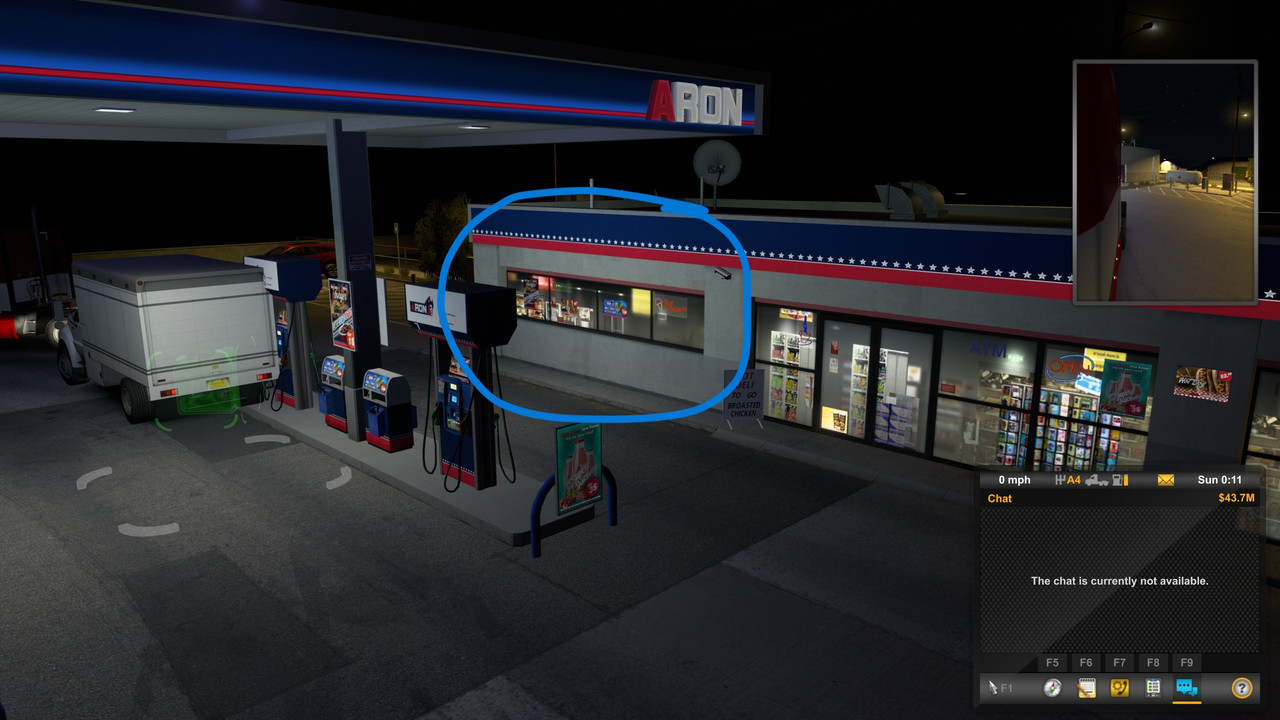
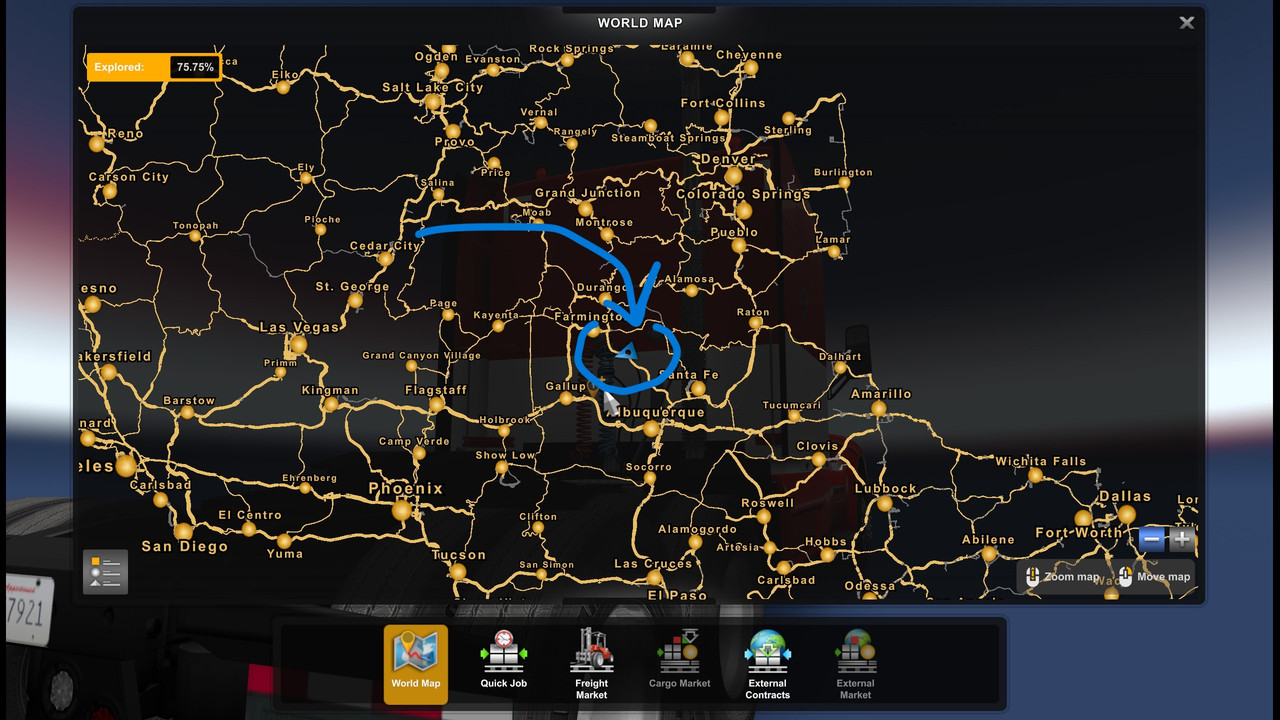
But recently I ran into a super-obscure problem when using these nvidia inspector configs and I can't fathom why this would be happening. Was hoping someone here might have any ideas because I'm stumped!!
When I follow the pinned instructions exactly, I get a solid 60fps and nice AA effects for 95% of gameplay, but sometimes I get super huge dips in FPS.
At first I thought this was happening randomly, but then I started noticing it consistently happening at specific places, like when look at the window of a specific gas station on route 550 just outside of Farmington. (I've attached images).
With nvidia inspector set to default, my GPU sits at around 40-50% when looking at the window and I get a solid 60fps.
However with the inspector settings changed, my GPU goes from about 65% / 60fps as I'm driving along the road, then up to 100% / <30fps and the fans kick in something fierce!
I'm at a loss as to why this might be happening. Was wondering if anyone had any troubleshooting advice? It works great most of the time but it's just a shame that arbitrary stretches of highway tank my fps :-(
I'm mostly noticing this on American Truck Simulator as I have been playing this the most lately, and can provide other locations if that helps. But I have noticed this on ETS2 in the past as well.
-Drivermini
Further info: I'm running an Intel Core i5-10400F CPU 2.9GHz 6 Cores, Nvidia GeForce RTX 3060, 1440p resolution.
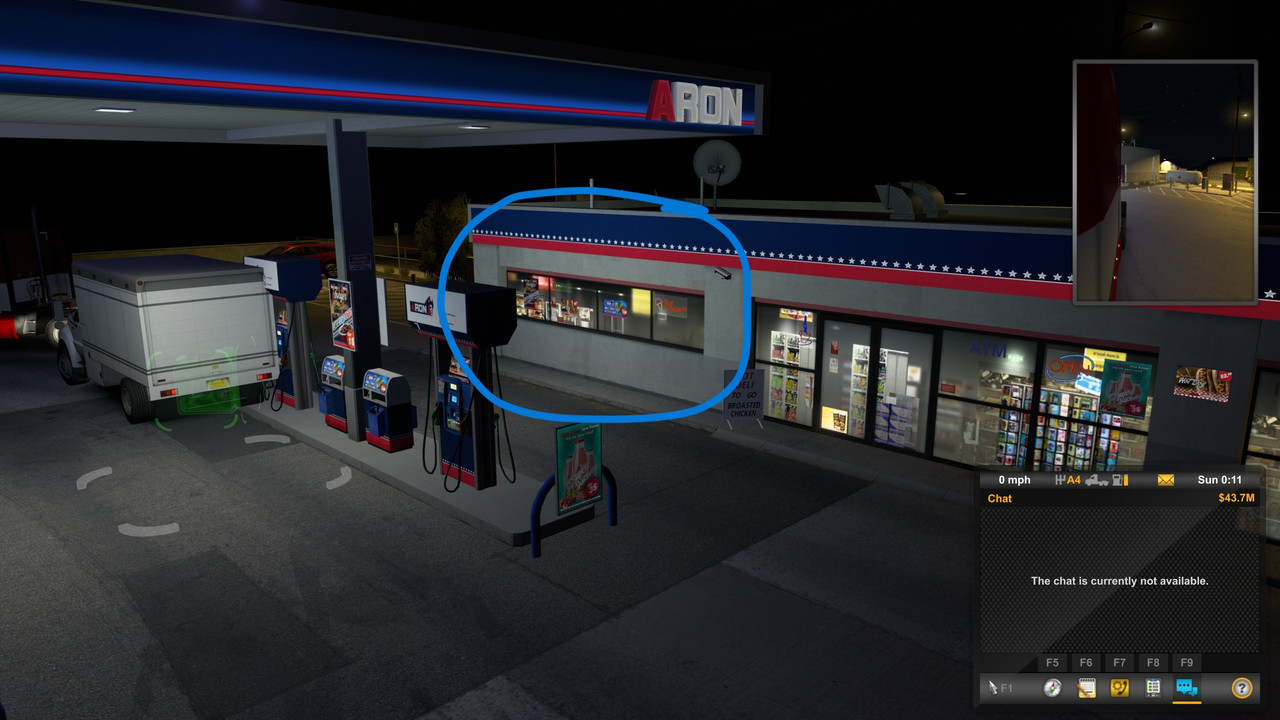
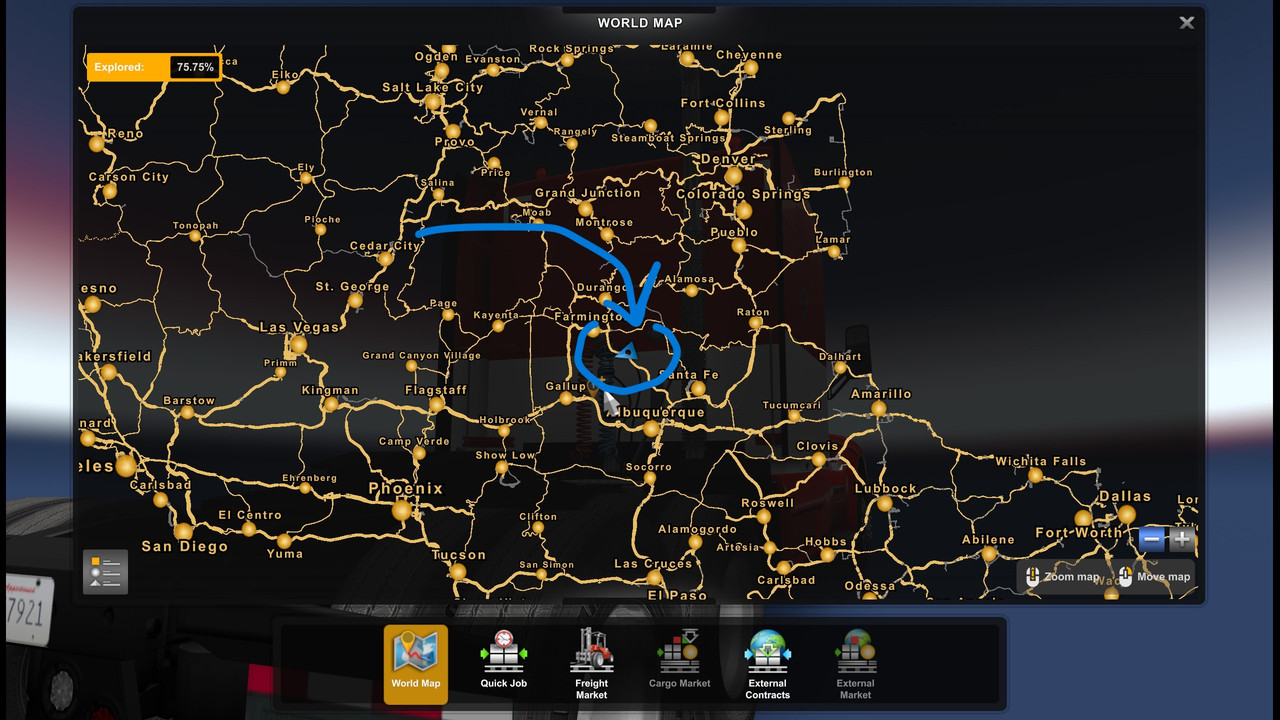
Re: [DX11] Help regarding Nvidia Profile Inspector (NPI)
@drivermini - GPU usage will always increase when forcing NPI AA compared with game default as the GPU has to work harder to apply the AA.
But we can't specify what objects get AA applied, so it's all or nothing.
Some objects may well be just too complex, with forced AA applied, to work efficiently. Especially since the 1.40 'new lighting' update.
If proper AA was designed into the game, objects like trees could be set to be exempt from AA, that would make driving along roads with a forest of trees on either side less demanding.
The 1.47 beta specifies "performance improvements", so perhaps that will help? I don't use betas.
I assume you are forcing vsync on, 60Hz, 60fps? If you are, then try 'adaptive sync' and then vsync will turn off when the fps drops below 60, you'll then see some screen tearing but the fps shouldn't tank as low as <30 fps.
If you're using the steps 1/2/3 settings only, that's the minimum to get AA to work, then there's nothing else to change. But if you've used some of the more demanding setting (NPI / config.cfg) then try with them set back to their defaults.
If your monitor can do 'interger scaling' then you can run the game at 1080 and the image will remain sharp instead of blurring due to not being at native resolution. Or perhaps that only works with 4k at 1080?
But we can't specify what objects get AA applied, so it's all or nothing.
Some objects may well be just too complex, with forced AA applied, to work efficiently. Especially since the 1.40 'new lighting' update.
If proper AA was designed into the game, objects like trees could be set to be exempt from AA, that would make driving along roads with a forest of trees on either side less demanding.
The 1.47 beta specifies "performance improvements", so perhaps that will help? I don't use betas.
I assume you are forcing vsync on, 60Hz, 60fps? If you are, then try 'adaptive sync' and then vsync will turn off when the fps drops below 60, you'll then see some screen tearing but the fps shouldn't tank as low as <30 fps.
If you're using the steps 1/2/3 settings only, that's the minimum to get AA to work, then there's nothing else to change. But if you've used some of the more demanding setting (NPI / config.cfg) then try with them set back to their defaults.
If your monitor can do 'interger scaling' then you can run the game at 1080 and the image will remain sharp instead of blurring due to not being at native resolution. Or perhaps that only works with 4k at 1080?
multimon_config.sii files: viewtopic.php?p=17658#p17658
controls.sii edits: viewtopic.php?p=24744#p24744
Driving Enhancements: viewtopic.php?p=67254#p67254
TrackIR Driving Enhancements: viewtopic.php?p=46613#p46613
controls.sii edits: viewtopic.php?p=24744#p24744
Driving Enhancements: viewtopic.php?p=67254#p67254
TrackIR Driving Enhancements: viewtopic.php?p=46613#p46613
Re: [DX11] Help regarding Nvidia Profile Inspector (NPI)
I did the changes and it worked, but when i turned on my PS 3 eye camera and opentrack program screen was just black, do you have idea pls how to fix that?
Re: [DX11] Help regarding Nvidia Profile Inspector (NPI)
@Pavlos - A black screen can happen if you don't use the 'step 2' file or you have reshade installed or only partly removed.
I use TrackIR all the time without problems, it uses the same game inputs as your ps 3 cam & opentrack software, so it shouldn't be the cause of your problem unless that software is applying an overlay to the game screen?
EDIT: I haven't updated to 1.47 yet, in case that's the issue?
I use TrackIR all the time without problems, it uses the same game inputs as your ps 3 cam & opentrack software, so it shouldn't be the cause of your problem unless that software is applying an overlay to the game screen?
EDIT: I haven't updated to 1.47 yet, in case that's the issue?
multimon_config.sii files: viewtopic.php?p=17658#p17658
controls.sii edits: viewtopic.php?p=24744#p24744
Driving Enhancements: viewtopic.php?p=67254#p67254
TrackIR Driving Enhancements: viewtopic.php?p=46613#p46613
controls.sii edits: viewtopic.php?p=24744#p24744
Driving Enhancements: viewtopic.php?p=67254#p67254
TrackIR Driving Enhancements: viewtopic.php?p=46613#p46613
Re: [DX11] Help regarding Nvidia Profile Inspector (NPI)
Anyone using this in the ATS 1.47?
Re: [DX11] Help regarding Nvidia Profile Inspector (NPI)
@shaines - There's plenty of users on this forum that could have answered you...
But, whilst I can't directly answer your question, I haven't updated to 1.47 yet, this topic would have been flooded with posts stating something like: "AA has now stopped working in 1.47". So my guess would be it will work as it has done for the past 3 years.
I've added an extra line of text to the top of the first post, that may help someone in the future:
"But should still work on any game version that uses DX11 and 'Deferred Rendering'."
But, whilst I can't directly answer your question, I haven't updated to 1.47 yet, this topic would have been flooded with posts stating something like: "AA has now stopped working in 1.47". So my guess would be it will work as it has done for the past 3 years.
I've added an extra line of text to the top of the first post, that may help someone in the future:
"But should still work on any game version that uses DX11 and 'Deferred Rendering'."
multimon_config.sii files: viewtopic.php?p=17658#p17658
controls.sii edits: viewtopic.php?p=24744#p24744
Driving Enhancements: viewtopic.php?p=67254#p67254
TrackIR Driving Enhancements: viewtopic.php?p=46613#p46613
controls.sii edits: viewtopic.php?p=24744#p24744
Driving Enhancements: viewtopic.php?p=67254#p67254
TrackIR Driving Enhancements: viewtopic.php?p=46613#p46613