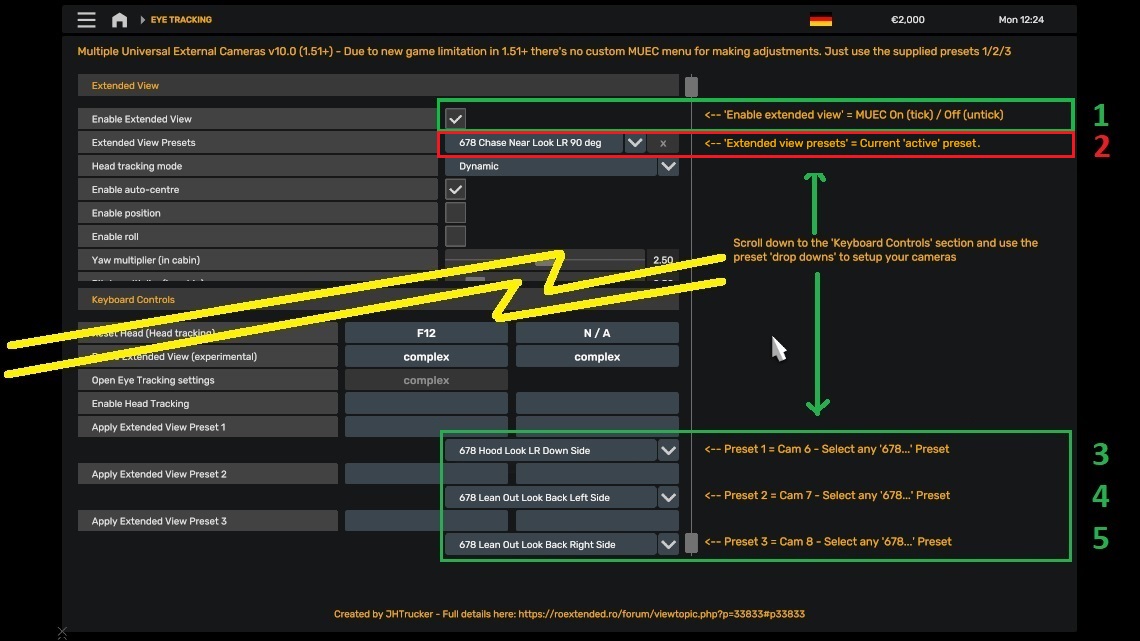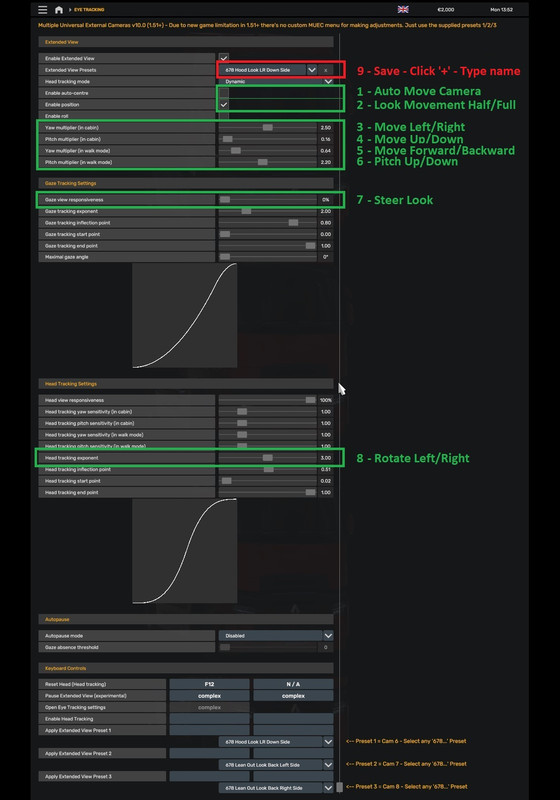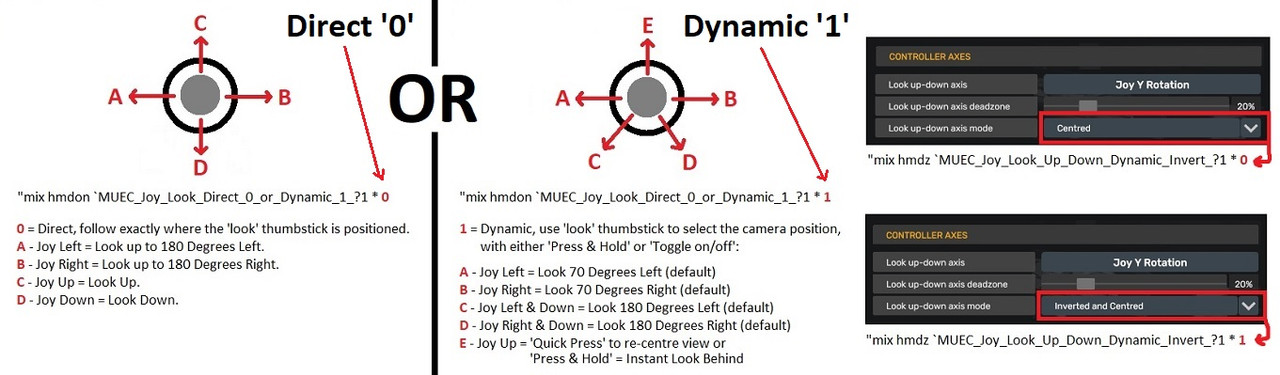How to add your own MUEC preset (Game version 1.51+):
From game version 1.51+ (new in game UI) the Tobii Eye menu file that I need to modify to create the MUEC menu, prior to 1.51, is no longer available from the extracted game files, adding one causes CTD.
So instead, here's the Tobii Eye menu with the sliders & tick boxes highlighted that you'll need to adjust to create your own presets.
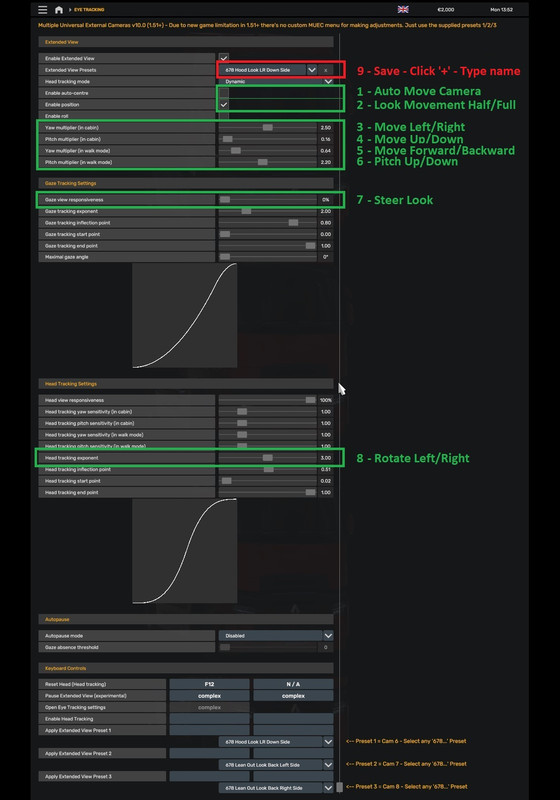
1 - Auto move camera position when looking left / right - Useful for chase cam views to get closer to truck at junctions.
2 - Look movement - Half (untick) - Full (tick) : 'Half' is useful to prevent the camera rotating through the truck (eg. Bumper).
3 - Move Left / Right : Far Left=0.0 - Centre=2.5 - Far Right=5.0
4 - Move Up / Down : Just above ground=0.0 - Very high=5.0
5 - Move Forward / Backward : In Front of Truck=0.0 - Far behind=5.0
6 - Pitch : 90d Down=0.0 - Level=2.5 - 90d Up=5.0
7 - Steer Look: 100%=90 degrees Left / Right
8 - Rotate : 180d Left=1.0 - Centre=3.0 - 180d Right=5.0
9 - Select a 'Preset' - Adjust Sliders - Save '+'
Select CAM 5, 6, 7 or 8 first, then open the Tobii Eye menu (shift + numlock), pick a preset from the top right list that matches the type of camera you want to make or pick 'Cam 6/7/8 Template' (ground level in front of truck) and use the sliders to adjust where you want the camera to be located. Check how it looks (press esc) but don't change cameras or you'll lose your settings! Just go back to the menu to make further adjustments until you are happy.
Where you see 'Custom' (after positioning your camera) on the menu top preset box, click '+' then type your preset name in the box and press 'enter'.
If you type the same name as an existing preset you can overwrite it if required.
You can also delete presets. On the top preset box, click 'x' and the currently displayed preset will be deleted.
Note: You can't delete or change the mod standard presets, 'Cam 1 - Mouse & Keyboard (Don't Use) / Cam 1 - TrackIR & Analogue Controller (Don't Use) / Cam 5 only (Don't Use)' & 'Cam 6/7/8 - Templates'.
All presets created are stored in the games 'eye_tracking_presets' folder.
The preset lists have all 'templates' listed first followed by:
"Templates above ---^^^ or User created presets below ---vvv"
and then user created presets.
Your new preset is now selectable from the Cam 6, 7 & 8 drop down lists.
Just repeat the above for other presets you make.
Note: '1 - Auto move camera position when looking left / right'
When using any 'chase cam' your height and pitch will automatically reduce as you turn left/right until you are 180 degrees and facing your truck.
To disable this 'auto reduce height/pitch function', if required, for your 'preset chase cam', set it's 'camera rotation' from 3.00 (straight ahead) to 3.01 (almost straight ahead). Then a high up chase cam will always stay high up when turning the view.
Note: '2 - Look Movement' Half (90 degrees left/right) or Full (180 degrees left/right).
If you don't want the camera to rotate through the truck, for example 'lean out' or 'bumper' cams, then set to 'Half'.
Using 'Full' with Hood & Roof cams will rotate to look down the side of your truck if the camera is placed in the truck cab area and this strict criteria is followed:
Move Left / Right Slider = 2.31 to 2.69 (centre of truck area - centre varies per truck)
Move Up / Down Slider = 0.00 to 0.40 (ground to just above general roof height)
Move Forward / Backward = 0.00 to 0.99 (in front of the truck to approx back of cab area)
Camera Rotate = 3.00 (straight ahead only)
Auto Move - Untick
Look Movement - Tick
Any values outside of the above will disable this 'look around the side of truck' option.
Go back to first post --> viewtopic.php?p=33833#p33833