[DX11] Help regarding Nvidia Profile Inspector (NPI)
Re: [DX11] Help regarding Nvidia Profile Inspector (NPI)
I'm still working with the same NPI version as the latest driver.
AMD Ryzen 7 7800X3D
ASRock X670E Taichi Carrara
DOMINATOR TITANIUM DDR5-7200 32GB
PNY RTX4070Ti 12GB VERTO LED WE
WD m.2 KIOXIA m.2
ASRock X670E Taichi Carrara
DOMINATOR TITANIUM DDR5-7200 32GB
PNY RTX4070Ti 12GB VERTO LED WE
WD m.2 KIOXIA m.2
Re: [DX11] Help regarding Nvidia Profile Inspector (NPI)
My video driver wasn't up to date. I will test it later.
AMD Ryzen 7 7800X3D
ASRock X670E Taichi Carrara
DOMINATOR TITANIUM DDR5-7200 32GB
PNY RTX4070Ti 12GB VERTO LED WE
WD m.2 KIOXIA m.2
ASRock X670E Taichi Carrara
DOMINATOR TITANIUM DDR5-7200 32GB
PNY RTX4070Ti 12GB VERTO LED WE
WD m.2 KIOXIA m.2
Re: [DX11] Help regarding Nvidia Profile Inspector (NPI)
OK, pls let me know and thx for the answer!
Re: [DX11] Help regarding Nvidia Profile Inspector (NPI)
You can use it with a new driver without any problems. Did you read and apply the NPI export file? If there is no export file, set the NPI again. Good luck to you!
AMD Ryzen 7 7800X3D
ASRock X670E Taichi Carrara
DOMINATOR TITANIUM DDR5-7200 32GB
PNY RTX4070Ti 12GB VERTO LED WE
WD m.2 KIOXIA m.2
ASRock X670E Taichi Carrara
DOMINATOR TITANIUM DDR5-7200 32GB
PNY RTX4070Ti 12GB VERTO LED WE
WD m.2 KIOXIA m.2
Re: [DX11] Help regarding Nvidia Profile Inspector (NPI)
I agree, clear F1.
For me there a also no problems.
For me there a also no problems.
System: Windows 11 PRO
Processor: Intel i7-12700KF 5GHZ
Motherboard: Gigabyte B760 DS3H AX
Memory: Corsair DDR5-6000 32 GB
Storage: Samsung 990 M2 SSD + 2 Samsung 870 SSD
Graphics: Asus GeForce Dual RTX 3060 V2 12GB GDDR6
Re: [DX11] Help regarding Nvidia Profile Inspector (NPI)
Yeah I been using NPI for more than a year now, never had problems. Somehow today I managed to apply it to ETS, only ATS is giving me a headache now, and I have no idea why. Although I have to admit that right now the game looks much better with only the in-game AA than it used to. Still I need my tweaked graphics back...
Re: [DX11] Help regarding Nvidia Profile Inspector (NPI)
Hello! Guys, is there any new up to date instructions how to make graphic most beautiful and smoothed? I have been using this tweaking instruction for about a year. But there are plenty updates both ETS2 and Nvidia driver. So maybe there is no need in NPI any more? I have just reset everything in NPI back to defaults, then maxed out all graphics settings in ETS2: in-game antialiasing not so good as it was tweaked, but I like image with in-games SSAO. If I decide go back to tweaking via this instruction, I need to turn off SSAO. Any ideas?
- hecatonchires
- PPM
- Posts: 103
- Joined: March 11th, 2019, 12:14 pm
- Location: Lagos, Nigeria
Re: [DX11] Help regarding Nvidia Profile Inspector (NPI)
Hi guys. does this still work for the latest game? I remember when i used this and while the in-game menu truck screen i barely had any problems with AA, but now with 1.43 its very bad. I have applied the same settings i used in previous versions of the game but the AA is still pretty much bad. Any help??
Re: [DX11] Help regarding Nvidia Profile Inspector (NPI)
Is still working. I have the same impression as you, the AA is not as before, but is there. Or its just placebo 
Re: [DX11] Help regarding Nvidia Profile Inspector (NPI)
Hi, I am using a single monitor setup (34” native 3440x1440) for ATS with Nvidia 511.65 drivers and NPI (2.3.0.13). If you’re on the later drivers this may help. I use G-Sync but lock my FPS at 60fps. I am also using JBX Graphics 2 for his corrections to help the game along. I don’t use the new features with this setup (DSR-DL) as the old way is still awesome. If others get things to work correctly, I may give it another try.
First thing I would do:
1- Update your graphics driver if needed and re-download a new multimon_config.sii
2- Remove and backup the old config.cfg and multimon_config.sii
3- Let the game build a new config.cfg upon startup. Then put the new multimon_config.sii in the game folder (you can refer to your backup files if needed for values)
4- Then apply steps 1-3 manually (don’t use a saved NPI profile at first) and then save the profile and config.cfg with changes
You can start the game at this point or finish entering your known changes in NPI that you use and save the profile. With ATS 1.43 it seems hard to get the image as crisp as we had it in earlier versions. I tried using clamp instead of using allow and tried letting the driver control the level of detail which all worked well with the 511.65 drivers but settled on using the original settings.
5- Now finish setting up NCP. In the manage 3D settings tab under global settings, I turn off Image scaling as this creates shimmering textures (on my machine). Now recheck your settings in NCP under the program settings tab for the game. Also, re-check the rest of NCP settings. I use the Nvidia color settings.
6- Optional: If you use JBX Graphics 2, then apply further settings in config.cfg without changing anything that you need for this AA to work.
-----------------------
7- Optional: At this point you can use GeForce Experience for the in-game overlay. With this you can apply further filters to correct the image. The settings I use are with JBX Graphics 2 but will give you a starting point to apply your own filters and percent values till the image looks good to you. My settings may not look good to you. Using the filters may put additional strain on the computer but it is worth a try.
Sharpen: filter at top
Intensity 25%, Ignore Film Grain 17%
Details: filter in middle
Sharpen 18%, Clarity 20%, HDR Toning 34%, Bloom 0%
Brightness/Contrast: filter at bottom
Exposure 10%, Contrast 42%, Highlight 30%, shadows 30%, Gamma 0%
----------------------
8- It helps to go online and find calibration numbers for your monitor to get correct colors for your display and try not to use added things that will change these color settings
Hopefully AA takes effect with these steps as they are still working in 1.43, Cheers and sorry for my bad grammar skills as I have edited this post a few times to make it more readable
First thing I would do:
1- Update your graphics driver if needed and re-download a new multimon_config.sii
2- Remove and backup the old config.cfg and multimon_config.sii
3- Let the game build a new config.cfg upon startup. Then put the new multimon_config.sii in the game folder (you can refer to your backup files if needed for values)
4- Then apply steps 1-3 manually (don’t use a saved NPI profile at first) and then save the profile and config.cfg with changes
You can start the game at this point or finish entering your known changes in NPI that you use and save the profile. With ATS 1.43 it seems hard to get the image as crisp as we had it in earlier versions. I tried using clamp instead of using allow and tried letting the driver control the level of detail which all worked well with the 511.65 drivers but settled on using the original settings.
5- Now finish setting up NCP. In the manage 3D settings tab under global settings, I turn off Image scaling as this creates shimmering textures (on my machine). Now recheck your settings in NCP under the program settings tab for the game. Also, re-check the rest of NCP settings. I use the Nvidia color settings.
6- Optional: If you use JBX Graphics 2, then apply further settings in config.cfg without changing anything that you need for this AA to work.
-----------------------
7- Optional: At this point you can use GeForce Experience for the in-game overlay. With this you can apply further filters to correct the image. The settings I use are with JBX Graphics 2 but will give you a starting point to apply your own filters and percent values till the image looks good to you. My settings may not look good to you. Using the filters may put additional strain on the computer but it is worth a try.
Sharpen: filter at top
Intensity 25%, Ignore Film Grain 17%
Details: filter in middle
Sharpen 18%, Clarity 20%, HDR Toning 34%, Bloom 0%
Brightness/Contrast: filter at bottom
Exposure 10%, Contrast 42%, Highlight 30%, shadows 30%, Gamma 0%
----------------------
8- It helps to go online and find calibration numbers for your monitor to get correct colors for your display and try not to use added things that will change these color settings
Hopefully AA takes effect with these steps as they are still working in 1.43, Cheers and sorry for my bad grammar skills as I have edited this post a few times to make it more readable