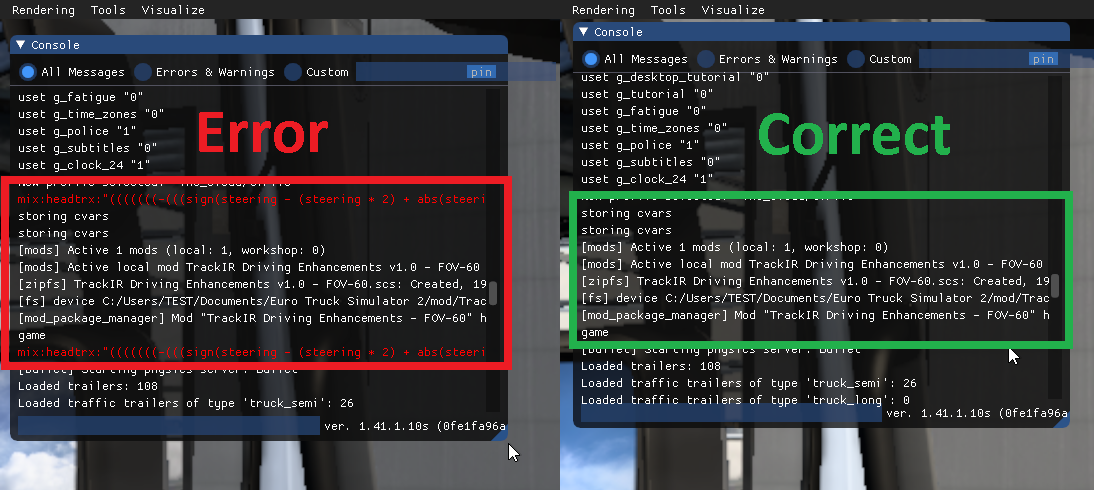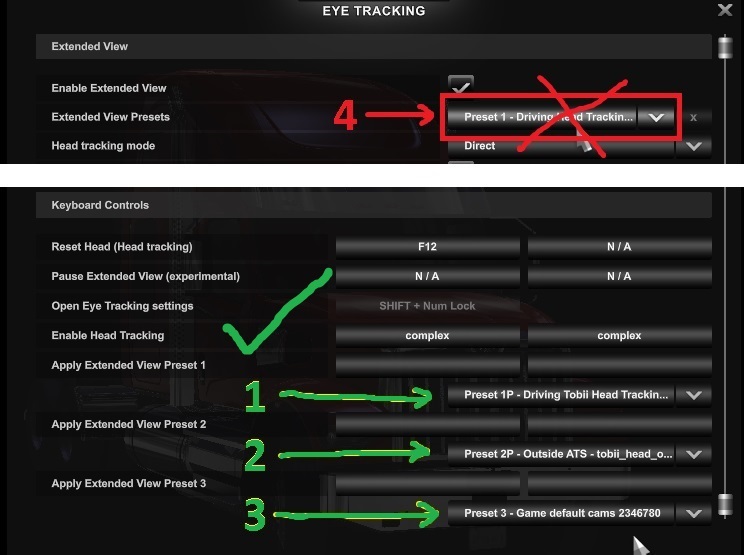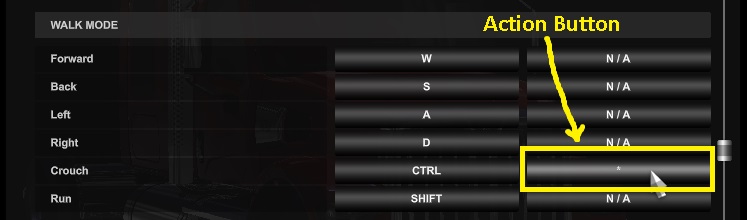Tobii Eye Driving Enhancements - ATS/ETS2 1.38 to 1.54 - Updated 15/10/2024
Posted: February 24th, 2023, 6:43 pm
Tobii Eye Driving Enhancements.
Note: This isn't a mod to just drop into your mod manager, you'll also need to follow instructions and edit your controls.sii file.
For Tobii Eye only.
Your Tobii Eye device must already be configured and working with the standard game using at least Yaw, but you can also use Pitch, X, Y, Z & Roll.
This is a 'cut down' version of my 'TrackIR Driving Enhancements' mod due to limitations caused by using a Tobii Eye device.
I used my TrackIR 3 (from 2005) to simulate Tobii Eye inputs to create this using Yaw, Pitch, Roll, X, Y, Z & Trueview enabled.
Thanks to forum member Maxis82 and his Tobii Eye for testing and providing feedback to help me get this to work as intended.
This won't work for TrackIR. But you can use "TrackIR Driving Enhancements" here: viewtopic.php?p=46457#p46457
This won't work for VR. But you can try this "TEST VR Driving Enhancements" here: viewtopic.php?p=55557#p55557
This is for, what I think, is a more realistic sim experience and therefore using a real steering wheel is recommended, not only for driving but also for controlling extra features. The goal is to perform every thing in first person and move as seamlessly as possible from inside to outside and back again.
==============================================================================
Updated 01/03/2023 - New TEDE v1.1 mod and required date highlighted controls.sii file edits. What's new, look here: viewtopic.php?p=57656#p57656
Updated 11/03/2023 - New and amended date highlighted controls.sii file edits. What's new, look here: viewtopic.php?p=57753#p57753
Updated 25/03/2023 - TEDE v1.1 now supplied as 'No Driver' or 'Driver' option. What's new, look here: viewtopic.php?p=57913#p57913
Updated 15/10/2024 - Amended line edits for 'mix steering/mix aforward/mix abackward/mix clutch' to fix a problem caused by game version 1.51+ viewtopic.php?p=66158#p66158
==============================================================================
Confirmed to work for ATS/ETS2 game versions 1.38 to 1.54
A quick test of Driving Academy (1.52): TEDE functions work correctly but when the on screen text
instructions state "press 'complex' to continue", just press your 'Activate' button.
==============================================================================
==============================================================================
Features:
When using game standard Tobii Eye head and eye gaze tracking:
By default, both left & right windows operate together when pressing 'open left window' & 'close left window' buttons. This way you only need to use the same two buttons, whether you are driving LHD or RHD trucks. You can still assign all 4 buttons if you want, so the windows once again operate independently.
You can change from driver seat to outside by looking over your shoulder and pressing the 'Action' button or pressing '5'.
You can change from outside drivers door to drivers seat by looking up at the drivers window and pressing the 'Action' button or pressing '1'.
Whilst outside, you can 'walk' around your truck and first trailer whilst still having full yaw/pitch/roll/x/y head movement. Your analogue steering wheel/thumbstick etc is used for 'walking'. Keyboard steering won't work.
Whilst outside, you can attach/detach the trailer and refuel by looking at those areas and pressing the 'Action' button.
Whilst outside, Accelerator/Brake/Clutch pedals provide additional movement options and are therefore disabled from their normal use. You can still drive when using the other external cameras if you want to.
----------
When using Tobii Eye head tracking only (eye gaze disabled):
Window blocking - On or off - Default is 'off' with game standard head movement through the open or closed window..
On - Your head remains inside the truck cab when the windows are closed but still has full look left / right movement inside the cab. Open the windows to put your head out.
Note: The truck interior will change to low quality and you'll hear louder outside sounds and see rain (if it's raining) when looking over your shoulder through the closed window. This is because the game still thinks your head is outside.
By default, both left & right windows operate together when pressing 'open left window' & 'close left window' buttons. This way you only need to use the same two buttons, whether you are driving LHD or RHD trucks. You can still assign all 4 buttons if you want, so the windows once again operate independently.
Zoom interior camera with your head instead of a button press. Can be disabled if you'd rather press a button.
You can change from driver seat to outside by looking over your shoulder and pressing the 'Action' button or pressing '5'.
You can change from outside drivers door to drivers seat by looking up at the drivers window and pressing the 'Action' button or pressing '1'.
Whilst outside, you can 'walk' around your truck and first trailer whilst still having full yaw/pitch/roll/x/y head movement. Your analogue steering wheel/thumbstick etc is used for 'walking'. Keyboard steering won't work.
Whilst outside, you can attach/detach the trailer and refuel by looking at those areas and pressing the 'Action' button.
Whilst outside, Accelerator/Brake/Clutch pedals provide additional movement options and are therefore disabled from their normal use. You can still drive when using the other external cameras if you want to.
Whilst inside you can switch GPS screens or switch dash screens by looking at them and pressing the 'Action' button.
Whilst inside you can switch to devcam by looking between drivers seat and passenger seat and pressing the 'Action' button or pressing '0' - Devcam requires enabling.
----------
There's 2 mods to choose from:
No visible driver when outside - Best for singleplayer, if you're 'walking' outside your truck, there shouldn't be anyone sat in the driving seat.
OR
Game default driver - Best for multiplayer, so you can see your friends driving their trucks.
Ability to disable all the line edits and remove the mod, for what ever reason, leaving you with game standard Tobii Eye movement and all your preferred controls, without having to re-edit your controls.sii file.
Cam 5 (game default lean out camera) is no longer available as it is now repurposed for outside, but you don't need it anyway as you have headtracking on cam 1.
Quick start setup, including a pre-configured controls.sii file for easy testing.
OR
Easy 'copy & paste' setup, but take your time as there's a lot to do and read!
See example demo videos, using TrackIR, for what to expect (on post 6): viewtopic.php?p=57655#p57655
==============================================================================
You should take your time to familiarise yourself with all the settings.
(All information is split into sections and contained within the first 6 posts.)
Post 1 - Descriptions.
Post 2 - Mod and required file edits.
Post 3 - Setup how TEDE operates.
Post 4 - General help and information
Post 5 - Reserved
Post 6 - Demo videos (but using TrackIR) to help show you what to expect from TEDE.
==============================================================================
Window controls:
You press 'open driver window' button and your head is unblocked, it can now pass through the opening window.
You press 'open driver window' button again and your head is blocked, back to only turning head inside the cab.
You press 'close driver window' button and your head is blocked, back to only turning head inside the cab.
To open driver window to 50% only and therefore still be blocked, do this:
Quick press 'open driver window' button.
When window is ~50% open, quick press 'open driver window' button again. This will stop the window motion and will block your head. So you can open the window as far as you like as long as you then press 'open drivers window' button again to stop the motion and you'll still be blocked.
To open driver window fully, do this:
Quick press 'open driver window' button and leave it to open.
Your head isn't blocked whilst the window is opening, so just wait for it to finish.
Note 1: Pressing 'close driver window' button will always block your head no matter how open the window is.
Note 2: Every time you start the game your head will be blocked whether the window is open or closed. The controls.sii file gets no feedback from the game to set it correctly. Just press 'open driver window' button to get back in sync if required.
Note 3: You should only press the window buttons with the truck electricity on.
Example head movement views:
With the window closed you can't see much behind when driving along a motorway, use your mirrors or open the window if you need to.

With the window closed you can still see behind when entering a motorway as long as you think ahead. Like in real life.
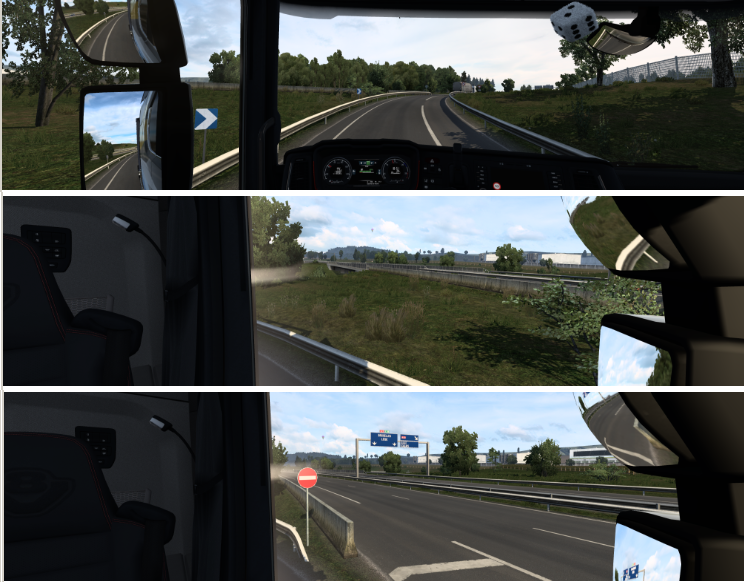
==============================================================================
For the best experience use 'Look Action' :
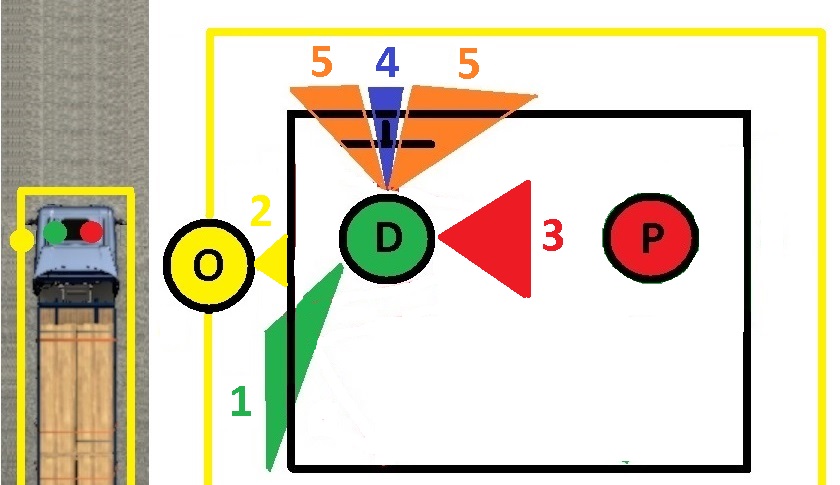
D = Drivers Seat, P = Passenger Seat & O = Outside truck (LHD example - works opposite for RHD)
1 = From drivers seat - With steering centered, look over your shoulder to outside trigger zone and press 'Action'.
2 = From outside drivers door - With steering centered, look up to drivers door window and press 'Action'.
3* = From drivers seat - Look down between drivers seat and passenger seat (~90 degrees right LHD or ~90 left RHD & ~60 degrees down) and press 'Action' to switch to devcam. After using devcam in the usual way, press 'Action' again to switch back to outside drivers door.
4* = From drivers seat - Look to dash & look down slightly to the trigger zone and press 'Action'.
5* = From drivers seat - Look to gps (windscreen or console mounted) trigger zone and press 'Action'.
Note: If your in game head has restricted movement you still need to turn your real head towards the trigger zones for them to work. Example, switching to devcam can be tricky at first, but it's better than accidentally triggering it while driving.
Not shown in above sketch:
6 = Outside - Stand within the fuel tank area and press 'Action' to refuel.
7 = Outside - Stand within the trailer crank handle area and press 'Action' to attach or detach your trailer.
When using 'window blocking':
8* = From drivers seat - Open window and look 90 degrees towards it, press 'Action' to activate Toll/Border check point etc.
With 'window blocking' disabled:
9* = From drivers seat - Press & hold open drivers window button, look 90 degrees towards it to activate Toll/Border check point etc.
Note: You can still just press your 'Activate' button instead of doing 6 or 7.
* = This action isn't available when using game default head and eye gaze tracking.
Dashboard display - Step through available displays:
In drivers seat - Look straight ahead and down at the dash display and press 'Action' button to step through the screens.
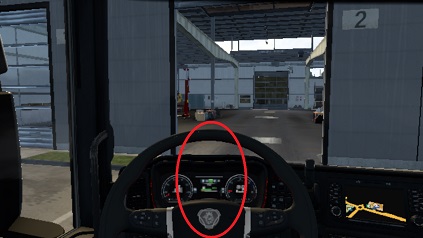
Centre console GPS or windscreen GPS - Change from on/zoom1/zoom2/zoom3/zoom4/off (1.38-1.45).
Centre console GPS or windscreen GPS - Change from zoom1/zoom2/zoom3/zoom4 (1.46+).
Note: SCS removed GPS on/off in 1.46 and instead you now need to assign a separate button, in the keys/buttons menu, for on/off.
In drivers seat - Look to GPS and press 'Action' button to step through the screens.
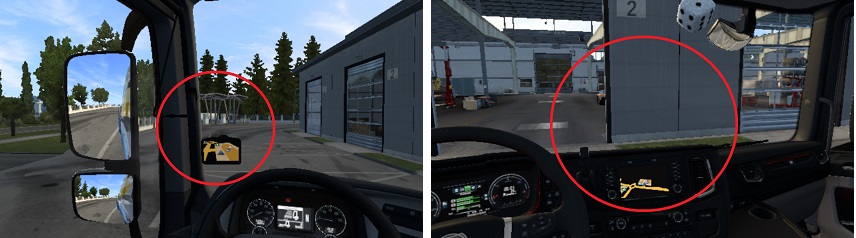
Devcam:
Driver seat -> Look down at the floor between drivers seat and passenger seat -> Press 'Action' -> Devcam (under truck).
When finished -> Press 'Action' -> If your wheel is centered you'll be stood outside the drivers door -> Look up to Driver door window -> Press 'Action' -> Driver seat.

Trigger zones for refuel & crank handle when using 'Action' button:
It's not possible to distinguish between different truck chassis lengths and where the fuel tank(s) are located.
This pic shows the trigger zones for drivers door (purple), refueling (yellow) and 'attach/detach' crank handle (red). Fuel and crank handle zones are the same at the passenger side. This should work for all truck types and lengths.
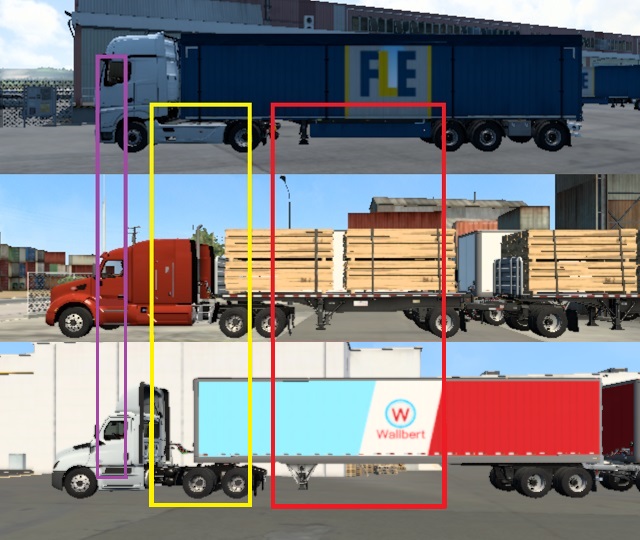
Note: ATS fuel tanks are closer to or under the drivers door area compared to ETS but having the trigger area here would cause an 'activation' every time you exit the truck and may result in activating sleep/job select etc when it wasn't wanted.
You can still use your 'Activate' button to refuel inside or outside if you really want to.
Service example:
Driver seat -> Centre real steering wheel -> Look over your shoulder to outside -> Press 'Action' -> Outside.
Press 'Activate' (as normal) to enter service.
Exit service -> Look up to Driver door window -> Press 'Action' -> Driver seat.

Note: If you change from LHD to RHD or vice versa then don't forget to change c_ht_roll 0 LHD or 1 RHD
Showroom example:
Driver seat -> Centre real steering wheel -> Look over your shoulder to outside -> Press 'Action' -> Outside.
Press 'Activate' (as normal) to enter showroom -> buy truck and trade in your current one -> Exit showroom.
Press 'Action' to fix 'missing truck' problem due to game auto changing cameras in this situation.
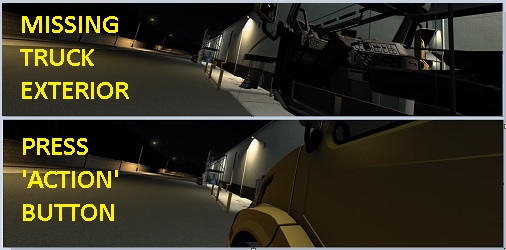
Look up to Driver door window -> Press 'Action' -> Driver seat.

Note: If you change from LHD to RHD or vice versa then don't forget to change c_ht_roll 0 LHD or 1 RHD
==============================================================================
Outside movement limits:
Enter and exit the truck via the drivers door for LHD or RHD.
The yellow line represents the 'walk' path around the truck.
Outside the drivers door is the start point when your real steering wheel is centered. Turn it left or right to 'walk' around whilst you have full use of TrackIR yaw/pitch/roll/y to look where you want to.
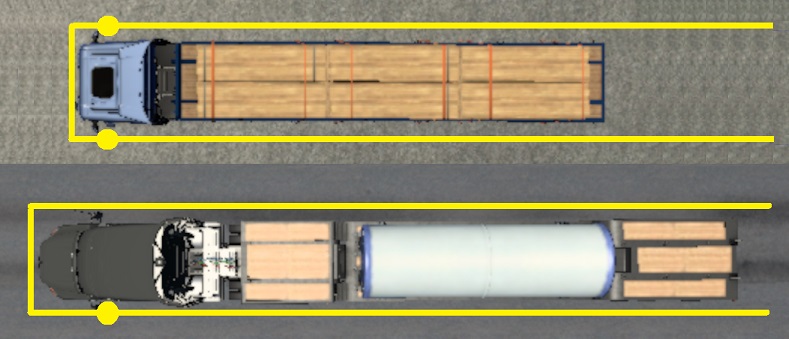
When setup to use 'Outside pedal movement mode 0 & 1':
Use your real clutch pedal to move away from your truck and trailer (blue line) but keeping parallel with the yellow 'walk' path around your truck and trailer.
Useful if you want to stand back to take a screenshot from eye level, check external cab accessories or step to the side to 'walk' past a wide load on the trailer etc.
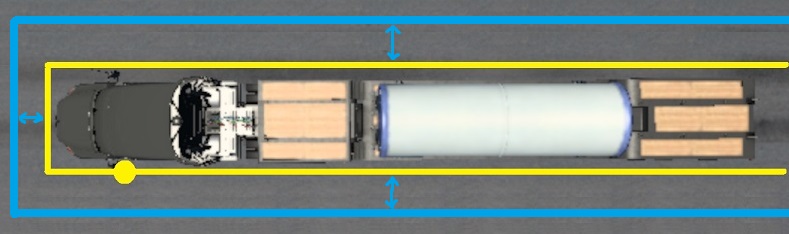
Note: Refueling and 'look up to get back into cab' actions are disabled if the clutch pedal is pressed as you won't be next to the truck.
If your truck and trailer(s) are not inline then you can use your real accelerator and brake pedals to adjust the walk path to suit.
Press Accelerator Pedal (A) to turn your view and the path to the right.
Press Brake Pedal (B) to turn your view and the path to the left.
Note: The view is turned to help point you in the direction the path will take.
Turn your real steering wheel as normal to 'walk' the adjusted path whilst keeping a constant pressure on the required pedal.
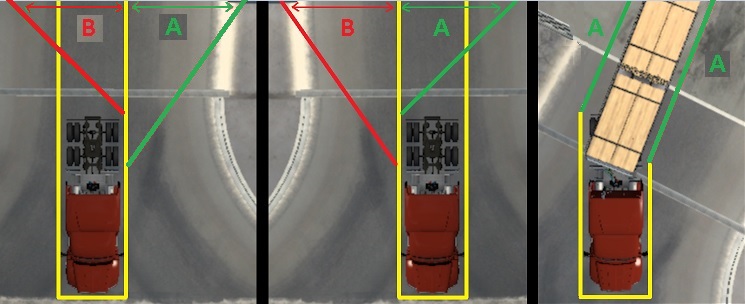
Note 1: If your pedals have "dirty pots" then the movement will be jittery due to the fluctuating values coming from the pedals potentiometers.
Note 2: The adjustment point where the path turns is fixed to avoid 'walking' through your truck.
Note 3: If your truck & trailer(s) are not inline and you 'walk' into the side of your trailer, you'll walk straight through it. Collision has been disabled as it's more annoying than useful.
Note 4: When using your real steering wheel to provide the walking movement outside, the truck steering, accelerator pedal & brake pedal are all disabled. You can't therefore drive when outside. Don't forget to enable parking brake before moving from the drivers seat.
Note 5: Currently FFB is still applied to your FFB wheel when using it for movement and so it can be quite stiff to turn when refueling as the engine has to be off.
Note 6: See post 3 'Setup how TEDE operates' for different 'Outside pedal movement' modes.
Mods and required controls.sii file line edits can be found on the next post: Scroll down.
Note: This isn't a mod to just drop into your mod manager, you'll also need to follow instructions and edit your controls.sii file.
For Tobii Eye only.
Your Tobii Eye device must already be configured and working with the standard game using at least Yaw, but you can also use Pitch, X, Y, Z & Roll.
This is a 'cut down' version of my 'TrackIR Driving Enhancements' mod due to limitations caused by using a Tobii Eye device.
I used my TrackIR 3 (from 2005) to simulate Tobii Eye inputs to create this using Yaw, Pitch, Roll, X, Y, Z & Trueview enabled.
Thanks to forum member Maxis82 and his Tobii Eye for testing and providing feedback to help me get this to work as intended.
This won't work for TrackIR. But you can use "TrackIR Driving Enhancements" here: viewtopic.php?p=46457#p46457
This won't work for VR. But you can try this "TEST VR Driving Enhancements" here: viewtopic.php?p=55557#p55557
This is for, what I think, is a more realistic sim experience and therefore using a real steering wheel is recommended, not only for driving but also for controlling extra features. The goal is to perform every thing in first person and move as seamlessly as possible from inside to outside and back again.
==============================================================================
Updated 01/03/2023 - New TEDE v1.1 mod and required date highlighted controls.sii file edits. What's new, look here: viewtopic.php?p=57656#p57656
Updated 11/03/2023 - New and amended date highlighted controls.sii file edits. What's new, look here: viewtopic.php?p=57753#p57753
Updated 25/03/2023 - TEDE v1.1 now supplied as 'No Driver' or 'Driver' option. What's new, look here: viewtopic.php?p=57913#p57913
Updated 15/10/2024 - Amended line edits for 'mix steering/mix aforward/mix abackward/mix clutch' to fix a problem caused by game version 1.51+ viewtopic.php?p=66158#p66158
==============================================================================
Confirmed to work for ATS/ETS2 game versions 1.38 to 1.54
A quick test of Driving Academy (1.52): TEDE functions work correctly but when the on screen text
instructions state "press 'complex' to continue", just press your 'Activate' button.
==============================================================================
==============================================================================
Features:
When using game standard Tobii Eye head and eye gaze tracking:
By default, both left & right windows operate together when pressing 'open left window' & 'close left window' buttons. This way you only need to use the same two buttons, whether you are driving LHD or RHD trucks. You can still assign all 4 buttons if you want, so the windows once again operate independently.
You can change from driver seat to outside by looking over your shoulder and pressing the 'Action' button or pressing '5'.
You can change from outside drivers door to drivers seat by looking up at the drivers window and pressing the 'Action' button or pressing '1'.
Whilst outside, you can 'walk' around your truck and first trailer whilst still having full yaw/pitch/roll/x/y head movement. Your analogue steering wheel/thumbstick etc is used for 'walking'. Keyboard steering won't work.
Whilst outside, you can attach/detach the trailer and refuel by looking at those areas and pressing the 'Action' button.
Whilst outside, Accelerator/Brake/Clutch pedals provide additional movement options and are therefore disabled from their normal use. You can still drive when using the other external cameras if you want to.
----------
When using Tobii Eye head tracking only (eye gaze disabled):
Window blocking - On or off - Default is 'off' with game standard head movement through the open or closed window..
On - Your head remains inside the truck cab when the windows are closed but still has full look left / right movement inside the cab. Open the windows to put your head out.
Note: The truck interior will change to low quality and you'll hear louder outside sounds and see rain (if it's raining) when looking over your shoulder through the closed window. This is because the game still thinks your head is outside.
By default, both left & right windows operate together when pressing 'open left window' & 'close left window' buttons. This way you only need to use the same two buttons, whether you are driving LHD or RHD trucks. You can still assign all 4 buttons if you want, so the windows once again operate independently.
Zoom interior camera with your head instead of a button press. Can be disabled if you'd rather press a button.
You can change from driver seat to outside by looking over your shoulder and pressing the 'Action' button or pressing '5'.
You can change from outside drivers door to drivers seat by looking up at the drivers window and pressing the 'Action' button or pressing '1'.
Whilst outside, you can 'walk' around your truck and first trailer whilst still having full yaw/pitch/roll/x/y head movement. Your analogue steering wheel/thumbstick etc is used for 'walking'. Keyboard steering won't work.
Whilst outside, you can attach/detach the trailer and refuel by looking at those areas and pressing the 'Action' button.
Whilst outside, Accelerator/Brake/Clutch pedals provide additional movement options and are therefore disabled from their normal use. You can still drive when using the other external cameras if you want to.
Whilst inside you can switch GPS screens or switch dash screens by looking at them and pressing the 'Action' button.
Whilst inside you can switch to devcam by looking between drivers seat and passenger seat and pressing the 'Action' button or pressing '0' - Devcam requires enabling.
----------
There's 2 mods to choose from:
No visible driver when outside - Best for singleplayer, if you're 'walking' outside your truck, there shouldn't be anyone sat in the driving seat.
OR
Game default driver - Best for multiplayer, so you can see your friends driving their trucks.
Ability to disable all the line edits and remove the mod, for what ever reason, leaving you with game standard Tobii Eye movement and all your preferred controls, without having to re-edit your controls.sii file.
Cam 5 (game default lean out camera) is no longer available as it is now repurposed for outside, but you don't need it anyway as you have headtracking on cam 1.
Quick start setup, including a pre-configured controls.sii file for easy testing.
OR
Easy 'copy & paste' setup, but take your time as there's a lot to do and read!
See example demo videos, using TrackIR, for what to expect (on post 6): viewtopic.php?p=57655#p57655
==============================================================================
You should take your time to familiarise yourself with all the settings.
(All information is split into sections and contained within the first 6 posts.)
Post 1 - Descriptions.
Post 2 - Mod and required file edits.
Post 3 - Setup how TEDE operates.
Post 4 - General help and information
Post 5 - Reserved
Post 6 - Demo videos (but using TrackIR) to help show you what to expect from TEDE.
==============================================================================
Window controls:
You press 'open driver window' button and your head is unblocked, it can now pass through the opening window.
You press 'open driver window' button again and your head is blocked, back to only turning head inside the cab.
You press 'close driver window' button and your head is blocked, back to only turning head inside the cab.
To open driver window to 50% only and therefore still be blocked, do this:
Quick press 'open driver window' button.
When window is ~50% open, quick press 'open driver window' button again. This will stop the window motion and will block your head. So you can open the window as far as you like as long as you then press 'open drivers window' button again to stop the motion and you'll still be blocked.
To open driver window fully, do this:
Quick press 'open driver window' button and leave it to open.
Your head isn't blocked whilst the window is opening, so just wait for it to finish.
Note 1: Pressing 'close driver window' button will always block your head no matter how open the window is.
Note 2: Every time you start the game your head will be blocked whether the window is open or closed. The controls.sii file gets no feedback from the game to set it correctly. Just press 'open driver window' button to get back in sync if required.
Note 3: You should only press the window buttons with the truck electricity on.
Example head movement views:
With the window closed you can't see much behind when driving along a motorway, use your mirrors or open the window if you need to.

With the window closed you can still see behind when entering a motorway as long as you think ahead. Like in real life.
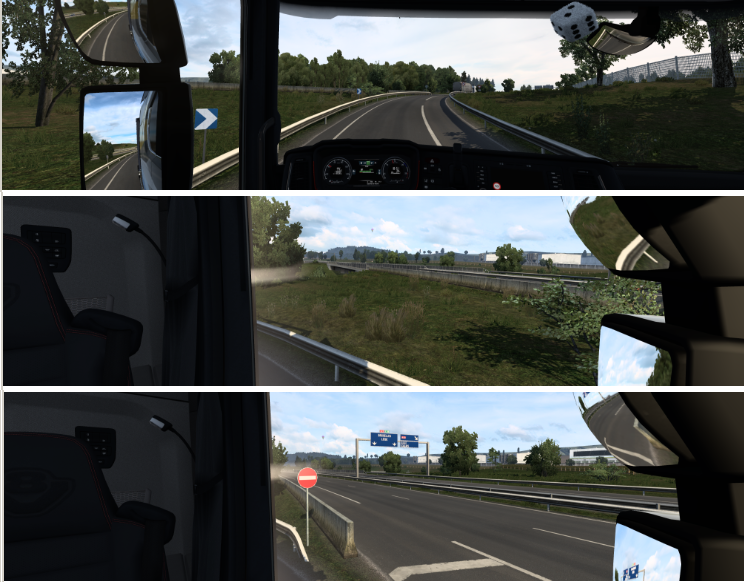
==============================================================================
For the best experience use 'Look Action' :
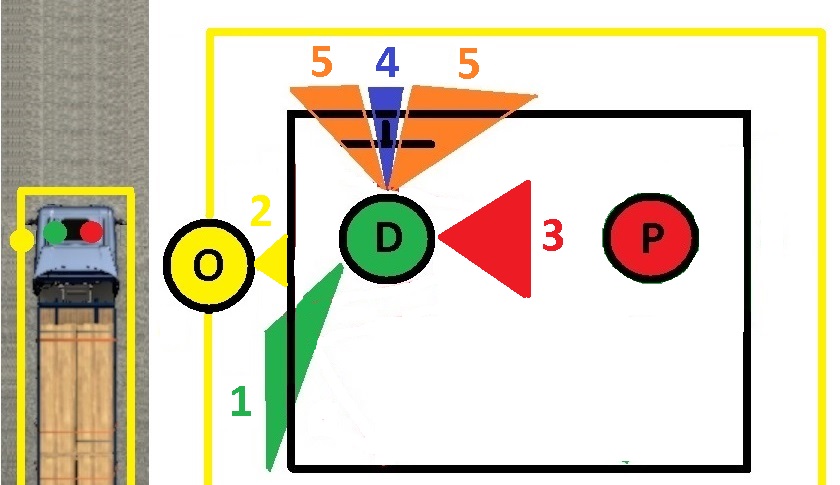
D = Drivers Seat, P = Passenger Seat & O = Outside truck (LHD example - works opposite for RHD)
1 = From drivers seat - With steering centered, look over your shoulder to outside trigger zone and press 'Action'.
2 = From outside drivers door - With steering centered, look up to drivers door window and press 'Action'.
3* = From drivers seat - Look down between drivers seat and passenger seat (~90 degrees right LHD or ~90 left RHD & ~60 degrees down) and press 'Action' to switch to devcam. After using devcam in the usual way, press 'Action' again to switch back to outside drivers door.
4* = From drivers seat - Look to dash & look down slightly to the trigger zone and press 'Action'.
5* = From drivers seat - Look to gps (windscreen or console mounted) trigger zone and press 'Action'.
Note: If your in game head has restricted movement you still need to turn your real head towards the trigger zones for them to work. Example, switching to devcam can be tricky at first, but it's better than accidentally triggering it while driving.
Not shown in above sketch:
6 = Outside - Stand within the fuel tank area and press 'Action' to refuel.
7 = Outside - Stand within the trailer crank handle area and press 'Action' to attach or detach your trailer.
When using 'window blocking':
8* = From drivers seat - Open window and look 90 degrees towards it, press 'Action' to activate Toll/Border check point etc.
With 'window blocking' disabled:
9* = From drivers seat - Press & hold open drivers window button, look 90 degrees towards it to activate Toll/Border check point etc.
Note: You can still just press your 'Activate' button instead of doing 6 or 7.
* = This action isn't available when using game default head and eye gaze tracking.
Dashboard display - Step through available displays:
In drivers seat - Look straight ahead and down at the dash display and press 'Action' button to step through the screens.
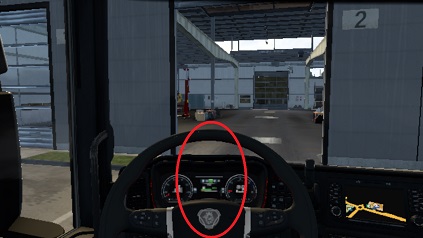
Centre console GPS or windscreen GPS - Change from on/zoom1/zoom2/zoom3/zoom4/off (1.38-1.45).
Centre console GPS or windscreen GPS - Change from zoom1/zoom2/zoom3/zoom4 (1.46+).
Note: SCS removed GPS on/off in 1.46 and instead you now need to assign a separate button, in the keys/buttons menu, for on/off.
In drivers seat - Look to GPS and press 'Action' button to step through the screens.
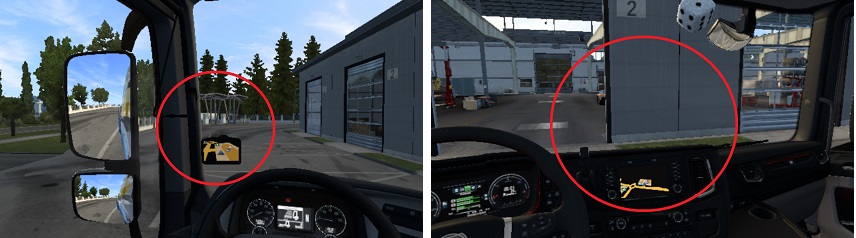
Devcam:
Driver seat -> Look down at the floor between drivers seat and passenger seat -> Press 'Action' -> Devcam (under truck).
When finished -> Press 'Action' -> If your wheel is centered you'll be stood outside the drivers door -> Look up to Driver door window -> Press 'Action' -> Driver seat.

Trigger zones for refuel & crank handle when using 'Action' button:
It's not possible to distinguish between different truck chassis lengths and where the fuel tank(s) are located.
This pic shows the trigger zones for drivers door (purple), refueling (yellow) and 'attach/detach' crank handle (red). Fuel and crank handle zones are the same at the passenger side. This should work for all truck types and lengths.
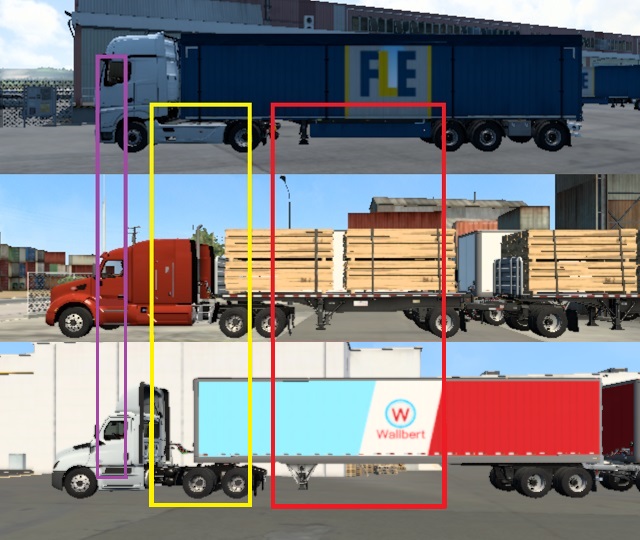
Note: ATS fuel tanks are closer to or under the drivers door area compared to ETS but having the trigger area here would cause an 'activation' every time you exit the truck and may result in activating sleep/job select etc when it wasn't wanted.
You can still use your 'Activate' button to refuel inside or outside if you really want to.
Service example:
Driver seat -> Centre real steering wheel -> Look over your shoulder to outside -> Press 'Action' -> Outside.
Press 'Activate' (as normal) to enter service.
Exit service -> Look up to Driver door window -> Press 'Action' -> Driver seat.

Note: If you change from LHD to RHD or vice versa then don't forget to change c_ht_roll 0 LHD or 1 RHD
Showroom example:
Driver seat -> Centre real steering wheel -> Look over your shoulder to outside -> Press 'Action' -> Outside.
Press 'Activate' (as normal) to enter showroom -> buy truck and trade in your current one -> Exit showroom.
Press 'Action' to fix 'missing truck' problem due to game auto changing cameras in this situation.
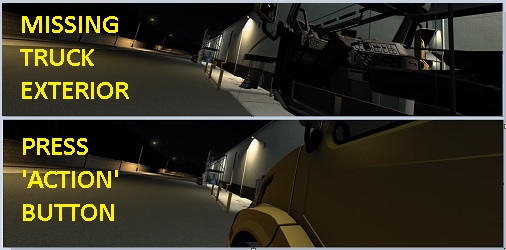
Look up to Driver door window -> Press 'Action' -> Driver seat.

Note: If you change from LHD to RHD or vice versa then don't forget to change c_ht_roll 0 LHD or 1 RHD
==============================================================================
Outside movement limits:
Enter and exit the truck via the drivers door for LHD or RHD.
The yellow line represents the 'walk' path around the truck.
Outside the drivers door is the start point when your real steering wheel is centered. Turn it left or right to 'walk' around whilst you have full use of TrackIR yaw/pitch/roll/y to look where you want to.
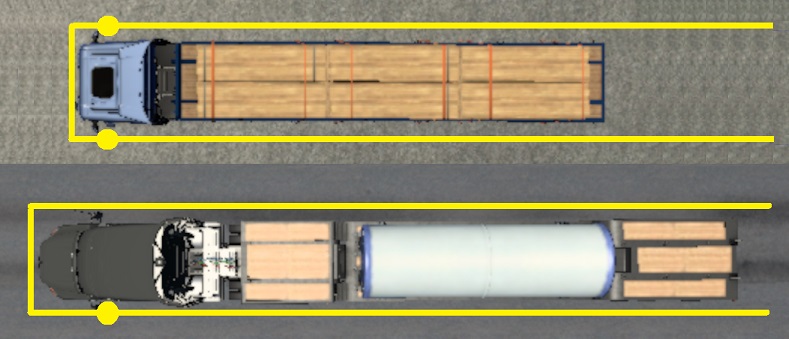
When setup to use 'Outside pedal movement mode 0 & 1':
Use your real clutch pedal to move away from your truck and trailer (blue line) but keeping parallel with the yellow 'walk' path around your truck and trailer.
Useful if you want to stand back to take a screenshot from eye level, check external cab accessories or step to the side to 'walk' past a wide load on the trailer etc.
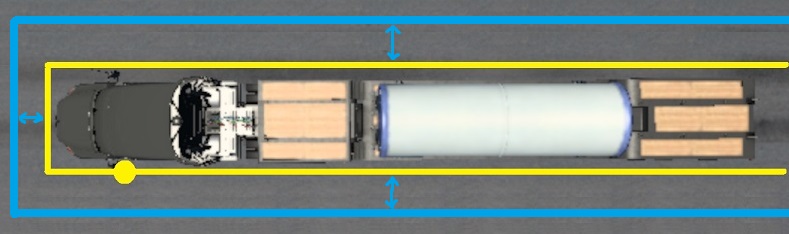
Note: Refueling and 'look up to get back into cab' actions are disabled if the clutch pedal is pressed as you won't be next to the truck.
If your truck and trailer(s) are not inline then you can use your real accelerator and brake pedals to adjust the walk path to suit.
Press Accelerator Pedal (A) to turn your view and the path to the right.
Press Brake Pedal (B) to turn your view and the path to the left.
Note: The view is turned to help point you in the direction the path will take.
Turn your real steering wheel as normal to 'walk' the adjusted path whilst keeping a constant pressure on the required pedal.
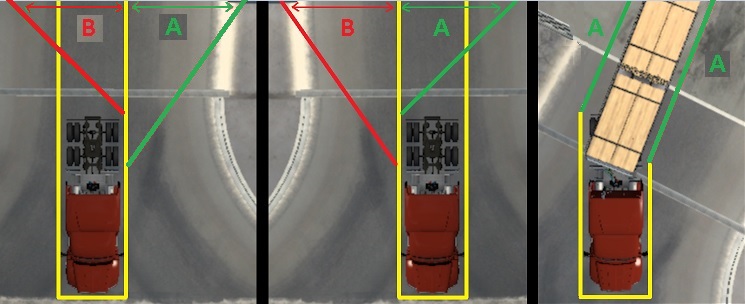
Note 1: If your pedals have "dirty pots" then the movement will be jittery due to the fluctuating values coming from the pedals potentiometers.
Note 2: The adjustment point where the path turns is fixed to avoid 'walking' through your truck.
Note 3: If your truck & trailer(s) are not inline and you 'walk' into the side of your trailer, you'll walk straight through it. Collision has been disabled as it's more annoying than useful.
Note 4: When using your real steering wheel to provide the walking movement outside, the truck steering, accelerator pedal & brake pedal are all disabled. You can't therefore drive when outside. Don't forget to enable parking brake before moving from the drivers seat.
Note 5: Currently FFB is still applied to your FFB wheel when using it for movement and so it can be quite stiff to turn when refueling as the engine has to be off.
Note 6: See post 3 'Setup how TEDE operates' for different 'Outside pedal movement' modes.
Mods and required controls.sii file line edits can be found on the next post: Scroll down.